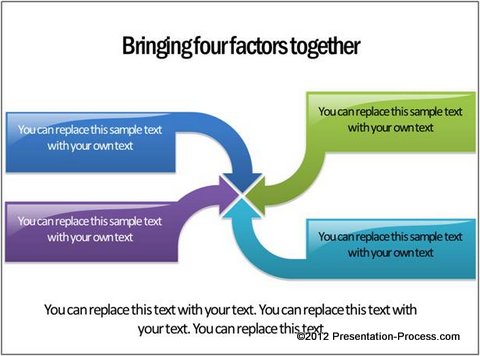3 Creative Custom Arrows [Nov Issue #2]
November 14, 2012
Hi,
The highlight this week is the tutorial on creating 3 different Custom Arrows easily in PowerPoint 2010. We also show creative ways in which you can use them.
The 1 Slide Contest is back for November. This time its with a slight twist. Read details below and participate to win diagrams created by us.
1 Slide Contest for November
This month we want to see 1 slide you are very proud of. It could be one that is very creative, very visual or that it has a great look and feel. It could be any reason.
To Enter the Content:
- Send us the screenshot of the slide (or a 1 slide ppt) with your full name
- Tell us in 1 or 2 sentences why you are really proud of the slide.
- We will accept any screenshot image (jpeg, png) or PowerPoint (pptx, ppt) file.
Email Your entry to: contest@presentation-process.com
Contest Prize: Get a chance to win 10 Data-Driven PowerPoint Graphs Templates created by Presentation Process.
1 Slide Contest Dates:
Starts – 14th Nov 2012
Closes: Tuesday 20th Nov 2012 (Midnight Pacific time)
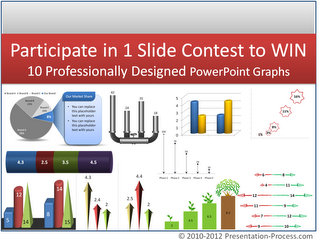
*This contest is open for our newsletter subscribers only. Contest Winners will be selected by the team at Presentation Process. Winners will be notified by email. Winning entries will be announced in our Newsletter. Contest entries will be shared online on our site and social media.
Please take care not to send us any confidential information!
Create 3 Custom Arrow in PowerPoint 2010
Learn to create 3 different custom arrow in PowerPoint 2010. Follow our step by step instructions to create arrows that make your business slides stand out.
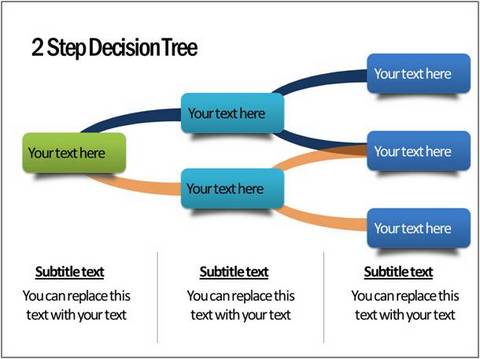 Draw Decision tree in PowerPoint 2010
Draw Decision tree in PowerPoint 2010
Learn to draw creative decision tree in PowerPoint 2010. Follow these simple step by step instructions to create this useful diagram for your business presentations.
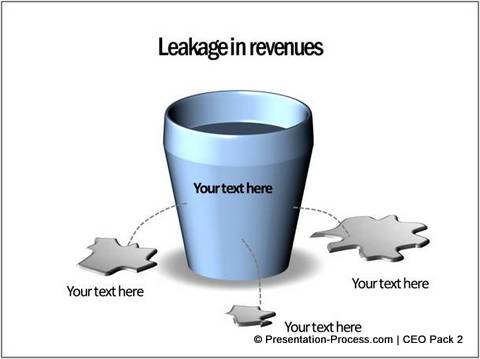 Create Water Puddle Effect in PowerPoint
Create Water Puddle Effect in PowerPoint
Learn to create interesting water puddle effect in PowerPoint. Follow our simple step by step instruction to create this useful effect to illustrate your business concepts.
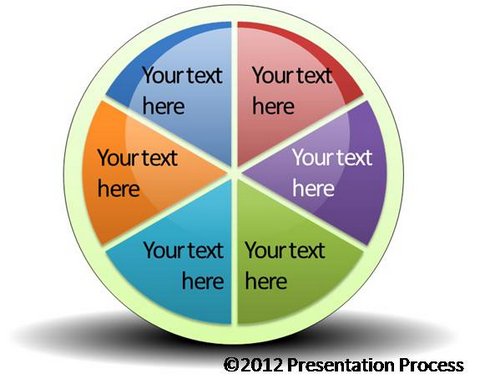 Easy Spoke Diagram Template using SmartArt
Easy Spoke Diagram Template using SmartArt
Learn to create amazing spoke diagram template using SmartArt tool in PowerPoint. Follow this simple step by step instruction to create this useful diagram.
You can forward this email to your friends.
If you received this newsletter as a forward, You can Subscribe Here>>
Quick Note:
Please Display Images in your email setup to see this newsletter correctly.
Happy Presenting!

Join 750+ Followers on Twitter: @PresentProcess
Join 15300+ Likes on Facebook:PresentationProcess
Channel On Youtube: PresentationProcessBack to Back Issues Page