Home > All Tutorials > Tutorial Videos> PowerPoint Chain Links
Learn to create useful chain links in PowerPoint. You can use this graphic to show concepts like linked factors, ideas linked to central concept, dependent processes. This can also be used to create a Venn diagram.
The tutorial is created in PowerPoint 2013 and uses the Fragment tool. This tool is NOT available in PowerPoint 2010. You would need to use the Subtract option multiple times To view the Subtract tool, please set up the Quick Access Tool bar.
Here is an screenshot of the linked chains you will learn to create in the video:
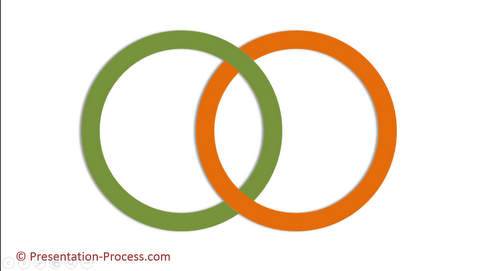
PowerPoint Features used in this video
| Donut Shape | Adjusting Yellow Handles on shapes | ||
| Copy with shortcut | Align tools | ||
| Fragment tool, Union shapes | Shape format : Remove outline, change color |
PowerPoint Versions in which you can follow this tutorial:
| PowerPoint 2013 | ||
| PowerPoint 2010 | ||
| PowerPoint 2007 |
Click play to view the tutorial:
Stay Updated about New Tutorials |
The animated templates shown in this video are from: 630+ Custom Animation Templates for PowerPoint
 If you liked this tutorial and would like to learn more, please browse through this site. You will find over 350 PowerPoint tutorials and creative ideas for presentations. Thanks you for watching the video and happy presenting!
If you liked this tutorial and would like to learn more, please browse through this site. You will find over 350 PowerPoint tutorials and creative ideas for presentations. Thanks you for watching the video and happy presenting!
Related: Cool Picture Animation in PowerPoint
