Home > Presentation Concepts > Presentation Ideas> PowerPoint Pictures
They say, a picture is worth thousand words. But, using pictures the wrong way can kill your audience. Here are 5 ridiculous ways to use PowerPoint pictures in your business presentations.
1: Using images with contrasting background
 Many presenters can’t tolerate empty spaces on a slide. So, they stick some cute pictures like this to fill the spaces (of course, after filling the slide with reams of text). The most annoying part is the contrasting background color of these images.
Many presenters can’t tolerate empty spaces on a slide. So, they stick some cute pictures like this to fill the spaces (of course, after filling the slide with reams of text). The most annoying part is the contrasting background color of these images.
These unnecessary images not only distract your audience, but also trivialize your presentations.
Solution to image with contrasting background:
Avoid using images to fill spaces. If you feel compelled to use them for some reason, here is a way to do it with grace…
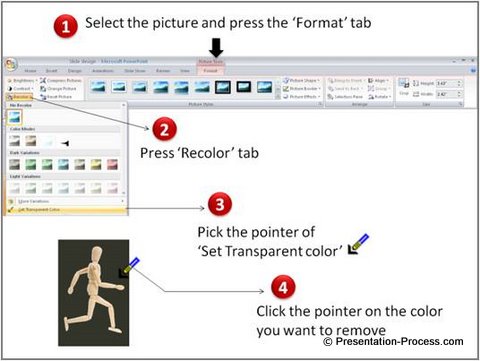 Remove the background color of those images using ‘Set transparent color’ option. This will blend the images smoothly with the slide background.
Remove the background color of those images using ‘Set transparent color’ option. This will blend the images smoothly with the slide background.
2: Distorting images
Some presenters distort images by dragging them from the edges to fit the space available on the slide. The result is slides like this…

Solution to distorted Images:
Resize your images by pulling them from corners instead of the edges. This will ensure that the images resize with their proportions intact.
3: Stretching low resolution images
Some presenters have the habit of picking any random image from Google and pasting them on their slides. There are 2 problems with this:
- It may attract issues regarding copyright violations
- The images may not be of the resolution you need
If you stretch low resolution images to fill the spaces, you may get slides like this which annoy the audience…
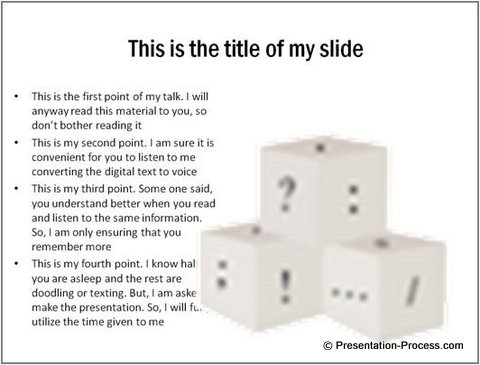 In the above slide, the presenter has added to audience woes by having the image overlap text. I have even seen presenters who use an image disregarding the copyright notice on the image itself.
In the above slide, the presenter has added to audience woes by having the image overlap text. I have even seen presenters who use an image disregarding the copyright notice on the image itself.
Solution to using low resolution images:
If you must use Google images, use the advanced search option and choose the higher resolution images to include in your presentations (please obtain necessary permissions from the webmasters of the relevant sites).
 Use Google Advanced Search below the Search Button
Use Google Advanced Search below the Search Button
Alternatively, use the photos provided by Microsoft Clipart. You can search for them from within PowerPoint. You may also use Everystockphoto to search for public domain images.
Remember, you don’t need images with resolutions higher than 960 X 720 pixels for a PowerPoint slide.
4: Using pointless High resolution images
Some presenters use high resolution images because it is the ‘in thing’. They evaluate their PowerPoint slides based on the beauty of the images than their purpose. The result is slides like this in business presentations:
 The attractiveness of the image hardly conveys the seriousness of the issue being discussed. I am sure there are more appropriate ways to convey – ‘Competition is eating away our market share’, than this (unless your idea was to entertain your audience).
The attractiveness of the image hardly conveys the seriousness of the issue being discussed. I am sure there are more appropriate ways to convey – ‘Competition is eating away our market share’, than this (unless your idea was to entertain your audience).
Solution to meaningless PowerPoint pictures:
Be absolutely sure that your image reflects the spirit of your message and brings clarity to your audience. Be especially careful when using a human face on your slides. These images are very powerful and may divert your audience attention.
5: Using glaring background images
This is our pet peeve. Many presenters have an unexplainable fascination for backgrounds. They end up obscuring text like this:
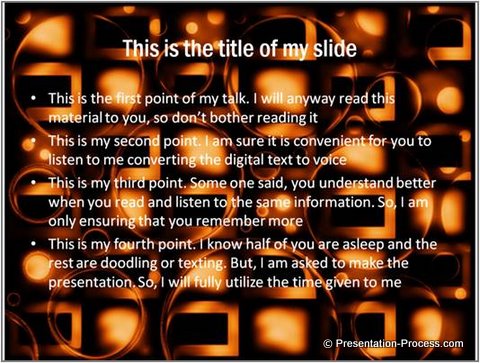 Enough said. Please don’t injure your audience’s eyes with such backgrounds.
Enough said. Please don’t injure your audience’s eyes with such backgrounds.
Solution to distracting background images:
Keep your slide background ‘white’, unless someone forces you at gunpoint to use an alternative color. Keep your text color ‘Black’. A lot of PowerPoint evils can be avoided with this basic choice. This color choice also gives you a lot of flexibility in design.
Summary of 5 ridiculous ways to use PowerPoint pictures:
- Don’t use PowerPoint images with contrasting background. Use ‘set transparent color’ option
- Don’t distort images. Pull from the corners instead of from the edges
- Don’t stretch low resolution images. Use Public domain photos or licensed images
- Don’t use meaningless high resolution PowerPoint pictures. Use images with purpose
- Don’t use distracting background images. Keep your background white.
Follow these suggestions to avoid mistakes in using presentation visuals and make good slides.
Found this article useful? There are 750+ more articles on this site and we post new articles every week. Get bite-sized updates about a different presentation topic every week. Sign up below for creative PowerPoint ideas, tips & tricks exclusive to subscribers:
It is 100% Free.
