Home > Presentation Ideas > Presentation Graphics > PowerPoint Timeline
Discover 5 simple ways to represent timelines in PowerPoint slides and create professional presentations.
Why Use a PowerPoint Timeline?
A timeline is one of the most commonly used diagrams in business presentations. It helps you visualize the progress of your project or organization's growth over time. By using a timeline chart, you can easily communicate complex information to your audience in a clear and concise manner.
Why Create a Ready-to-Use Template for Timelines?
Creating a set of good templates for timelines can save you time and effort. Since every other presentation has a timeline represented in some form or the other, having a set of templates can give your slides a professional look instantly. You can pick and stick the chart to your slides, making your presentation creation process more efficient.
In this article, we'll explore five simple ways to represent timelines in PowerPoint slides. By the end of this article, you'll be inspired to create a variety of timeline variations of your own.
1. Using repeat elements to represent milestones
Take a look at the following timeline template:

One popular method of representing a timeline is through the use of repeat elements such as chevrons or arrows. These elements are not only simple to create but also easy to comprehend. However, to maximize the effectiveness of your message, consider implementing the following techniques:
1) Group & Animate: Firstly, group each chevron with its corresponding explanation. This will help your audience to better understand the relationship between each phase of the timeline. Next, utilize custom animation to allow each group to appear on click. This will give you ample time to guide your audience through each phase in detail.
2) Highlight for attention: Secondly, consider differentiating the point of discussion by using a different color while keeping the rest of the colors constant. This will help to draw attention to the most important aspect of the timeline. For a visual example, please refer to the image below:

You can use any tool from auto shape to serve as repeat element, as long as the shape indicates forward movement. You can find a tutorial to create a Roadmap here
2. Using a continuous element with separators
Take a look at the following slide:
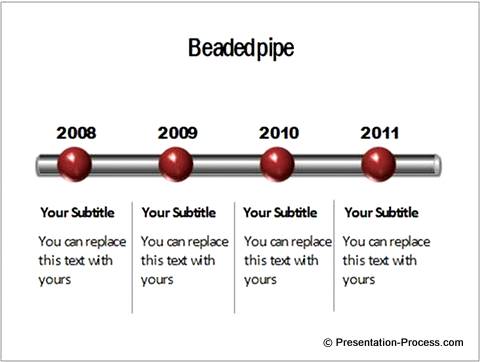
This is a prime example of utilizing a continuous element with separators. The pipe symbolizes continuity, while the glossy beads represent significant milestones.
In contrast to the previous example, where separate chevrons were used to denote distinct phases in a project's lifecycle, the connecting element in this example signifies continuity.
The potential of this concept can be harnessed to captivate and involve your audience.
A Creative Alternative with Demo:
During a recent presentation, I witnessed a skilled presenter utilize a knotted rope to vividly illustrate the challenges encountered during the new product development process. With each knot, she expertly explained the unique obstacles faced during each phase of the project. As she untied each knot, she detailed the strategies employed by the team to overcome these hurdles.

The presenter concluded her talk by inviting the audience to participate in a symbolic gesture of successful project completion. Each person held a section of the rope, forming a circle that represented the culmination of the team's hard work and dedication.
Overall, the presenter's use of a tangible demonstration effectively conveyed the complexities of the product development timeline. Her ability to translate complex concepts into a simple and engaging format left a lasting impression on the audience.
3. Using call outs along the PowerPoint timeline
Here is a variation of the previous idea:

Here we used a callout along the various points of the timeline. This gives an informal feel to the events instead of the usual ‘corporate’ or ‘official’ feel.
We’ve seen people use photos and captions inside the call outs to add variety.
A Creative Alternative to PowerPoint:
Recently, a marketing agency showcased the history of a product brand through a series of ad jingles played over the years.
The presenter darkened the room and invited the audience to close their eyes and listen to the audio ads. Each product milestone had an attached audio file, which added depth and context to the presentation.
This immersive experience transported the audience back in time and allowed them to feel the way the brand transformed over the years with changing culture and technology.
4. Using a calendar to mark the events
One effective method for presenting a timeline in PowerPoint is to utilize a calendar format. This approach is particularly advantageous when you need to highlight a specific schedule. For instance, consider the following slide, which displays the reserved and open dates for a given month.

Creative Alternative to PowerPoint:
During my professional experience, I have observed a project manager utilizing a large calendar to obtain time commitments from the team for various crucial deliverables. This approach involves team members signing off on the calendar, which lists the deliverables and their respective deadlines. This not only holds them accountable but also emphasizes the importance of teamwork and commitment in achieving project success.
5. Use a symbolic representation of time
If a calendar looks too formal, you can use a symbolic representation of timeline. For example, take a look at the following slide:

Various months in a year are represented as hours in the clock. You can animate the segments to take the audience through the timeline in stages.
Related: Clock Needle animation in PowerPoint
Conclusion about PowerPoint Timeline:
Sometimes, the tools you use to present your ideas are as critical as the ideas you represent. It is especially true in the case of representing a timeline.
You May Also Like:
Post On: Ultimate Collection of Tutorials, Templates & Ideas for PowerPoint Timeline Graphics
Return to Top of Creative PowerPoint Timeline Ideas Page
