Home > All 2010 2007 Tutorials > Infographics> Coins in PowerPoint
Learn to create stack of 3D coins easily. Follow our simple step by step instructions to create this useful diagram for infographics or finance concepts in your presentation.
Stack of 3D coins in PowerPoint you’ll learn to create looks like this:
 We created the diagram using just a 2D image of the coin available in public domain on the net. Let us see how to create the coins in a step by step way.
We created the diagram using just a 2D image of the coin available in public domain on the net. Let us see how to create the coins in a step by step way.
Step 1: Create a circle
Using ‘Oval’ tool in auto shapes menu create a circle by holding the ‘shift’ tab. Remove the outline.
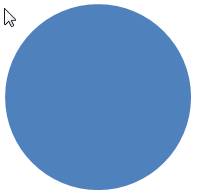
Step 2: Fill the circle with picture
Download a picture of a coin from the net. There are many available under public domain license. Once done, right click on the circle you created in Step 1 and go to ‘Format shape’ option. Go to ‘Fill’ -> Picture or Texture fill -> Insert from file. Insert the image of the coin you downloaded. The result will be as follows:

Related: Creative PowerPoint Info graphic Example
Step 3: Convert the image into 3D
In the ‘Format shape’ dialog box go to ‘3D rotation’ option. Apply the preset called ‘Off axis 1 top’. You will get the following 3D perspective effect:
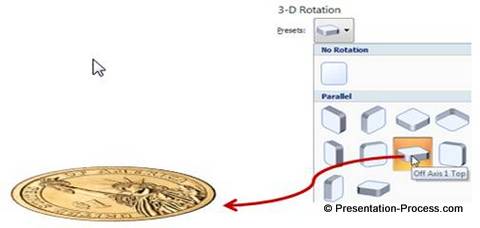
In ‘3D format’ option go to Depth and increase the depth of the shape to 15pt as shown below:
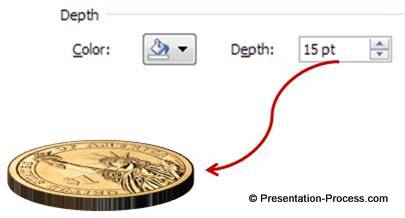
Now all that is left is to make copies of the coin and stack them up – one above the other to get the final stacked coin graphic as shown below:

You may like: Transparent PowerPoint Sphere tutorial
Variations of the diagram:
Let us see some interesting variations of coin diagrams in PowerPoint. The examples are taken from our “PowerPoint Graphics and Concepts CEO pack 2”. In the following examples we have shown you different concepts that you can convey using just the image of a coin.
If you stack the coins vertically instead of horizontally, you get the following result:

In the following diagram template we used the image of a coin to depict the concept of currency volatility:
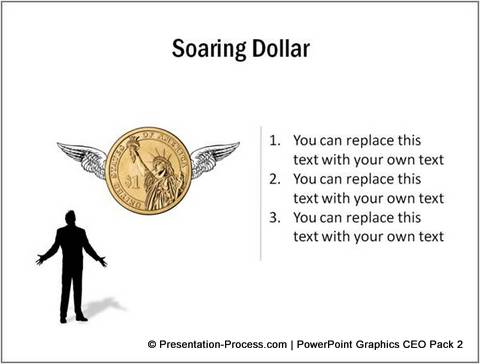
We made copies of the coin and stuck them on a branch to depict a popular ‘saying’:
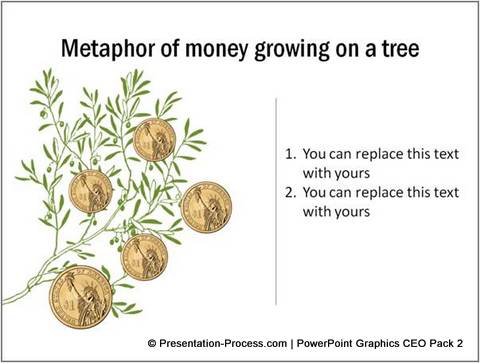
Source: Finance Templates from CEO Pack 2
The following diagram template uses coins as part of info graphic:
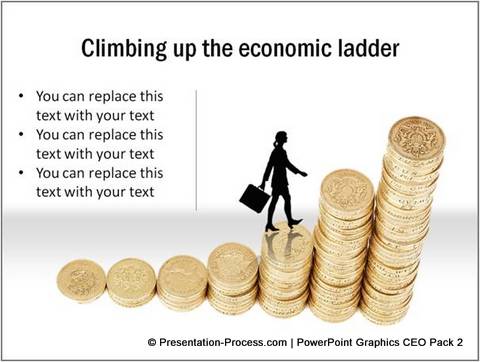
You can even extend the idea you learnt in this article to image of a target as shown below:

While good graphics like the ones you saw in this article leave a lasting impression on the audience, it takes a lot of time and effort to create such high quality graphics from scratch.

You can find more such easily editable and useful concepts in Finance Templates from CEO Pack 2.
The CEO pack Vol 2. has 815+ premium charts, graphics, and diagrams to help you visualize every business idea imaginable.
Just choose the template that matches your thought. Replace the sample text with your own text and your business slides get ready in no time. Creating professional quality business slides has never been easier.
If you liked this article, please leave a comment below. You can also share it with your friends…
Related: Create A Stunning 3D Column Chart In Powerpoint
