
Remember seeing pictures with beautiful ‘overlay’ effects like these in popular magazine covers?

The pictures convey so much more because of the intelligent overlay of two different photos.
In this article, I will show you how to achieve such stunning overlay effects right inside PowerPoint. Yes, you don’t need to buy expensive graphic software like Photoshop to create such mind blowing effects.
The basic foundation of an overlay effect:
To perform an overlay effect, you need to make one of the photos partially transparent and place it on top of another photo, like the way it is shown here:
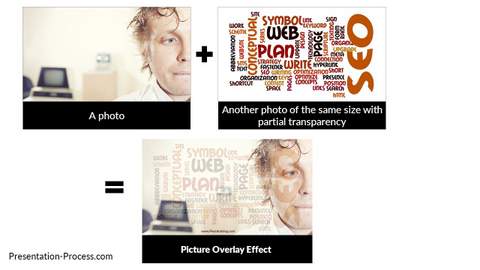
But then, the issue is – there is no option to make a picture transparent in PowerPoint.
You can add transparency only to an Auto shape in PowerPoint. So, how do you achieve the overlay effect?
A simple workaround:
A simple way to work around the issue is to create a shape and fill it with picture.
Since you can apply transparency to the shape, your picture now starts to get transparent. Cool. Isn’t it?
Take a look at this:
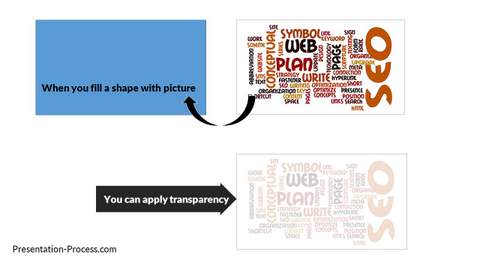
That is the trick behind making one of the pictures semitransparent before placing it on top of the other picture to create the overlay effect.
That is how I created effects like this:

Examples of Picture Overlay Effects
You can make your picture communicate different concepts by adding different overlays like this:
Example 1:

Example 2:

Example 3:

Why don’t you try recreating the effect by overlaying two different pictures on your slide?
You’ll be amazed at the result.
Liked the creative presentation ideas shared in this article?
You can sign up now for 25 Creative Ideas e-course. It is a FREE 5-day e-course. Enter your email ID below to get started….
Return to Top of Picture Overlay Effect Page
