Do you still use those boring rectangular shaped photos on your slides?

What if you could tweak the shape of your photo like this instead?

Interesting photo frame effect, isn’t it?
You can use this creative shape to create interesting picture based slides like this:
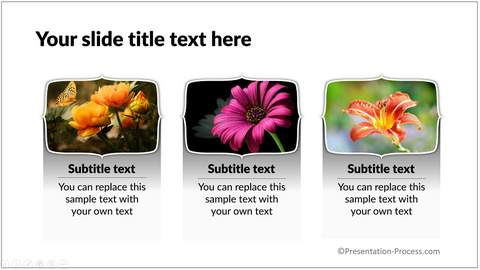
Or this…
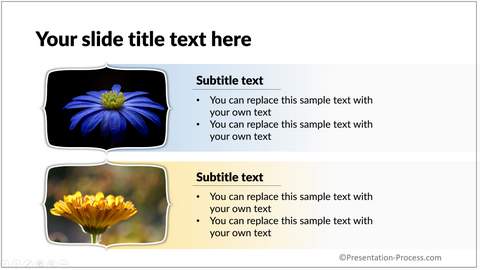
These slides look attractive enough to draw the viewer’s attention instantly.
Now, let us see how to create this beautiful photo frame in PowerPoint in a step by step way.
Step 1: Draw a rectangle
Go to Autoshapes menu and pick up the rectangle tool to create a simple rectangle like this:
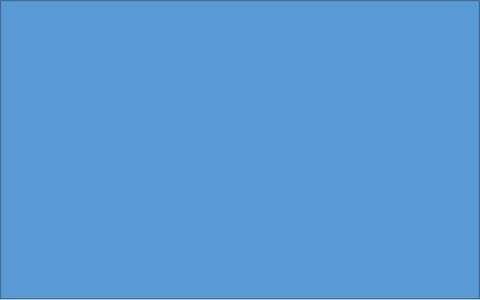
Step 2: Add a frame around the rectangle
Go to Autoshapes menu once again and pick up the ‘Right brace’ tool under ‘Basic shapes’ and draw a brace that pans the entire length of right edge of the rectangle as shown below:
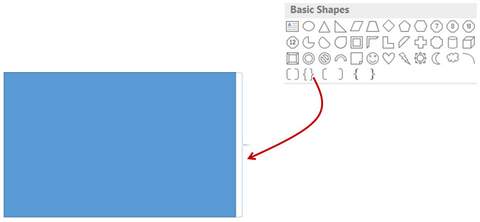
Now, select the brace and move the yellow handle on the arm right towards the center as shown below:
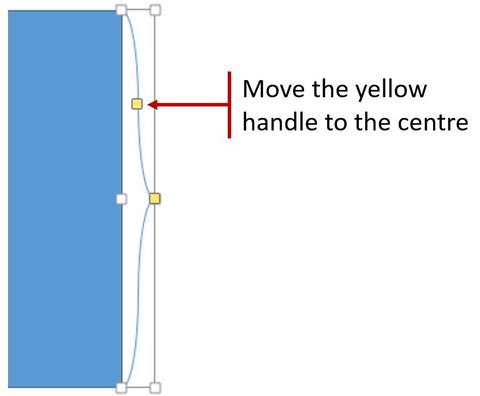
Fill the brace shape with a color of your choice. Now, follow the same procedure to place the brace on all 4 sides of the rectangle as shown below:
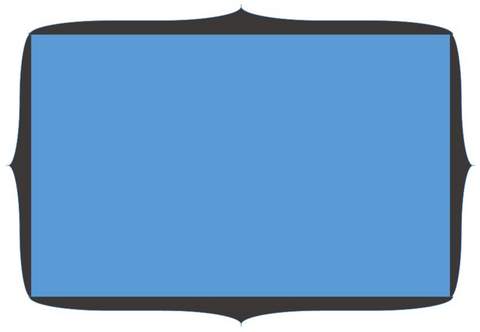
Step 3: Merge all the pieces together and fill the shape with picture
The last step is to select all the shapes, go to the Format tab in PowerPoint ribbon → Merge shapes → Union. The result will be as follows:
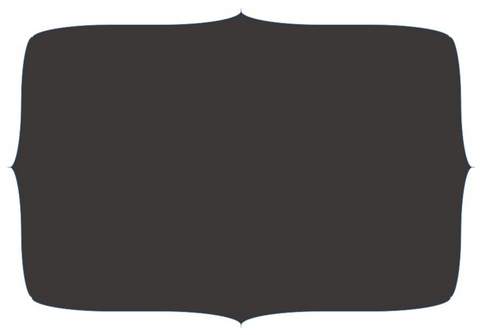
Now, select the shape, go to ‘Shape Fill’ in the Home tab of PowerPoint ribbon → Picture. Choose a picture either from a file stored in your computer or pick a picture from the net.
Note: We always recommend using the Shape Fill option to insert picture. Know more about inserting pictures into slides here.
You can add an outline to the picture and apply a shadow to get the following result:

That’s it. Your stylish frame for the picture is ready.
Wasn’t that simple?
Most presenters are not aware that you could do such things with PowerPoint.
So, they end up creating the same old boring looking slides for all their presentations.
Do you want to learn how to work with PowerPoint like a pro?
Do you want to take your good looking slides to ‘Great looking slides’?
