In this post, you will find creative ways to present your data in business presentations.
Most presenters use busy tables that look like this:

Such tables make it difficult for your audience to understand and follow your information.
By presenting your tables more creatively and with just the relevant information, you can improve clarity of your data as well as the engagement levels of your audience.
Click play to find the creative ideas in the video below:
Animating PowerPoint Tables
One way to present your table of information with clarity is to animate it and present the data step by step. This will ensure your audience does not get overwhelmed.
However, PowerPoint does not have an option to animate the rows and columns in a table. In the following videos, you can find some creative ways to animate PowerPoint tables.
Workaround 1: Animating PowerPoint Tables
Workaround 2: Alternative Way to Animate Tables
Creating and animating the tables yourself, takes time and effort. If you are looking for faster ways to create your tables, here are some ready to use options below...
Creative Ways to Present PowerPoint Tables
Here are alternate ways to present you data creatively. The templates showcased below are from the Modern PowerPoint Templates Pack.
Idea #1: Ready to use Animated PowerPoint Tables
You can present any comparisons with ready to use animated tables like this:
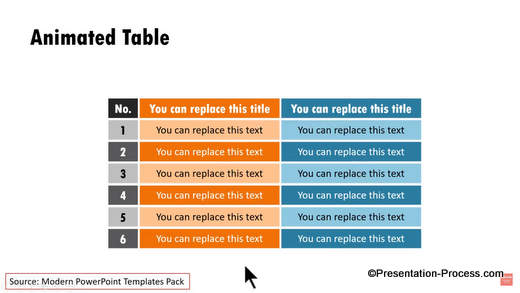
You can draw the attention of your audience to specific rows by using animated moving highlights:
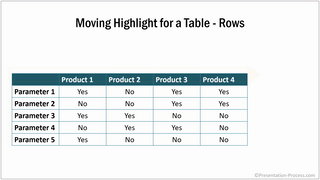
You can draw the attention of your audience to specific columns instead with animations like this:
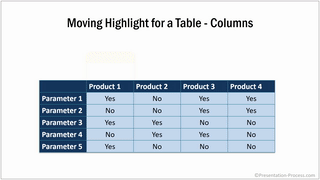
#2: PowerPoint Tables for Comparisons
You can compare multiple parameters with ticks and crosses with ready to use tables like this:
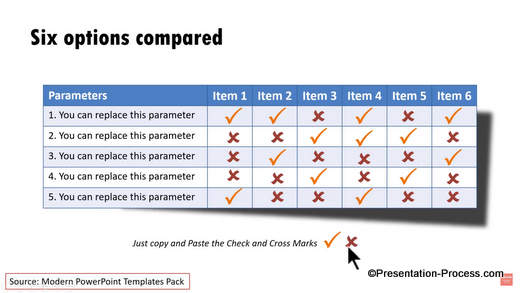
Here are some options for animated tables to present product comparisons:

#3: Evaluation Matrix Templates
You can compare different parameters with creative tables:
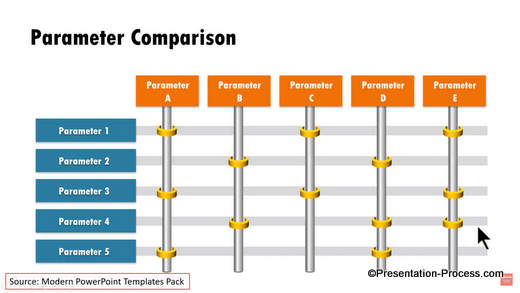
Here is a simpler matrix that uses red dots for evaluation.
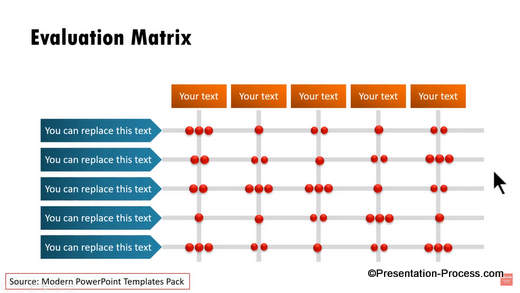
To add detailed explanations to different evaluation parameters, you can use creative sliders like this:
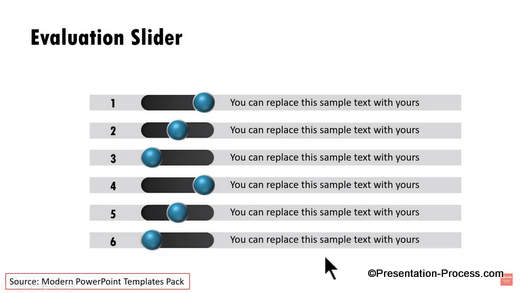
#4: Project Presentation Templates
To show a comparison of status of different projects, you can use a table with Harvey Balls like this:
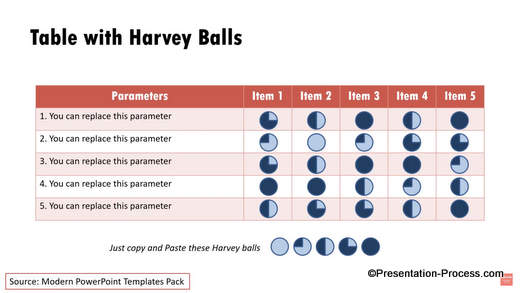
As you can see, it is possible to present your tables of data in creative ways. To save time in creating and animating these types of tables, you can download the Modern Templates Pack.
The pack has 750+ fully editable templates with subtle custom animations. You can take a look at the pack and download the templates here.
The templates are useful for presentations created by business owners, CEOs, trainers, consultants or any other type of business presenter.
