Home > PowerPoint Tutorials > Special Effects >Folded Paper Graphic
Discover a simple way to create folded paper graphic in PowerPoint. Follow our simple instructions to create this useful design graphic for your business presentations.
Here is the folded paper graphic you will learn:
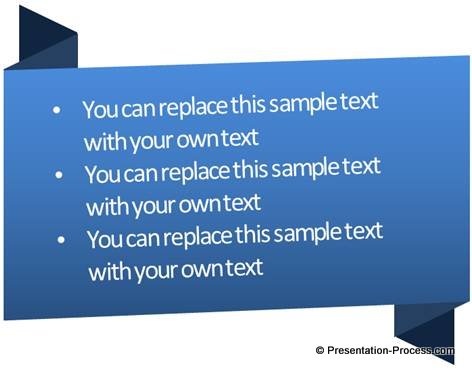 This interesting graphic can make your boring text boxes come alive. It is surprisingly easy to create the graphic. Here are the steps:
This interesting graphic can make your boring text boxes come alive. It is surprisingly easy to create the graphic. Here are the steps:
Step 1: Get the base shape
Draw a rectangle using ‘rectangle’ tool in auto shapes
 Find ‘Trapezoid’ shape under ‘Basic shapes’ option in auto shapes. Draw the trapezoid shape and turn it 90°. Place the shape with one of its corners touching the top left corner of the rectangle as shown below:
Find ‘Trapezoid’ shape under ‘Basic shapes’ option in auto shapes. Draw the trapezoid shape and turn it 90°. Place the shape with one of its corners touching the top left corner of the rectangle as shown below:
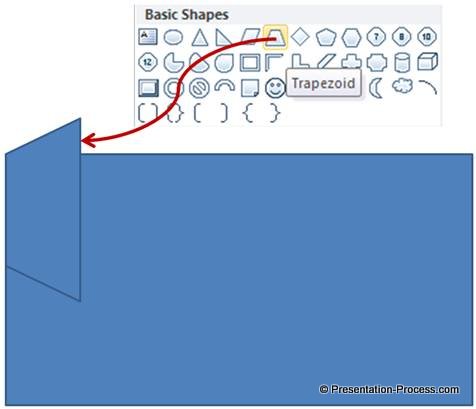 Draw another trapezoid smaller than the earlier one. Go to Arrange -> Rotate -> Flip horizontal and place the shape slightly higher than the earlier trapezoid as shown below:
Draw another trapezoid smaller than the earlier one. Go to Arrange -> Rotate -> Flip horizontal and place the shape slightly higher than the earlier trapezoid as shown below:
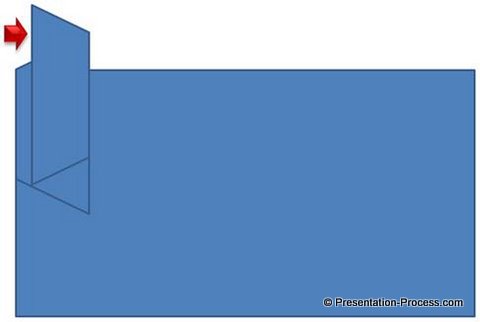 Send the smaller trapezoid backward. Group both the trapezoids and make a copy of the group. Flip the copy – first horizontally and then vertically to get folded corners on both edges.. Place the copy at the bottom right corner of the rectangle as shown below:
Send the smaller trapezoid backward. Group both the trapezoids and make a copy of the group. Flip the copy – first horizontally and then vertically to get folded corners on both edges.. Place the copy at the bottom right corner of the rectangle as shown below:
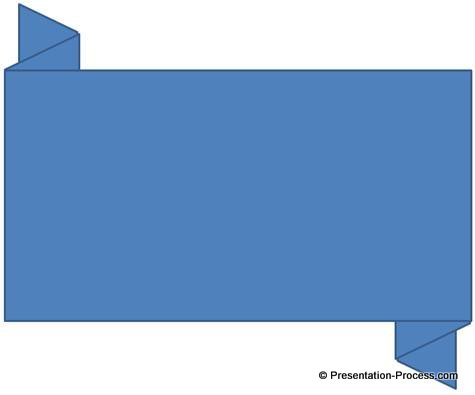 Finally, add a quick style of your choice to the rectangle. Fill the trapezoids with a darker shade of the color you chose for the rectangle. Add relevant text to get the following result:
Finally, add a quick style of your choice to the rectangle. Fill the trapezoids with a darker shade of the color you chose for the rectangle. Add relevant text to get the following result:
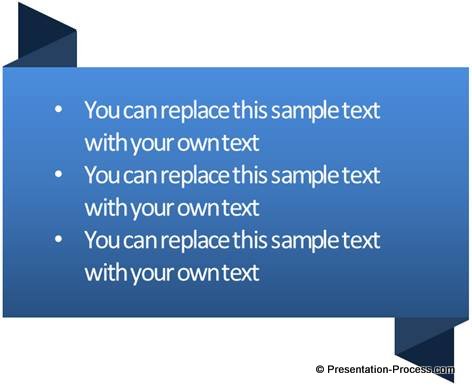 You may like: Add 3D to SmartArt Graphics in PowerPoint
You may like: Add 3D to SmartArt Graphics in PowerPoint
Step 2: Tweak the shape for effect
You can convert the rectangle into freeform and move the points shown below to create a more realistic graphic:
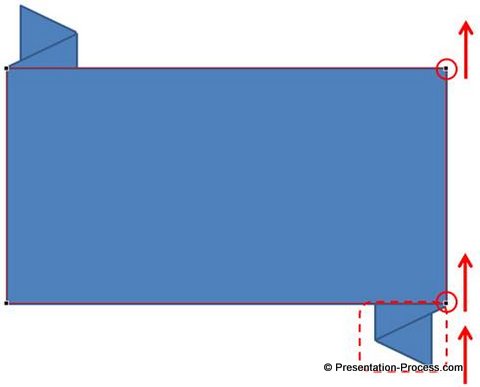 When you rotate the text slightly you get the final result as shown below:
When you rotate the text slightly you get the final result as shown below:
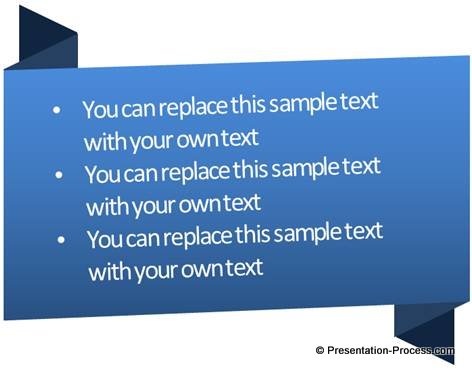 Variations of the graphic:
Variations of the graphic:
We wish to show you some variations of the graphic taken from our ‘PowerPoint Graphics and Concepts CEO Pack 2. The CEO pack has more than 815 premium charts, graphics and diagrams to help you visualize every business idea imaginable.
Here is a graphic that resembles folded metallic sheet:
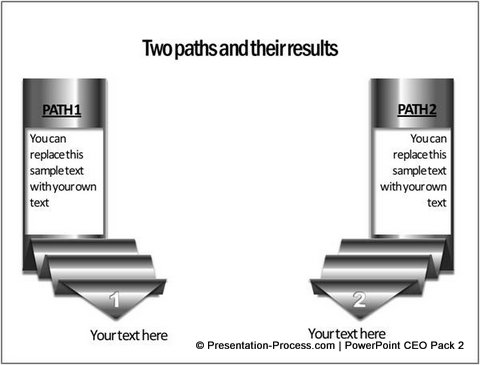
Source: Comparison templates from PowerPoint CEO Pack 2
Here is a variation of folded paper graphic that resembles two paths pointing upwards:

Source: Editable Steps templates from PowerPoint CEO Pack 2
Here is an arrow pointing upwards that is created by following the same technique you learnt in this article:
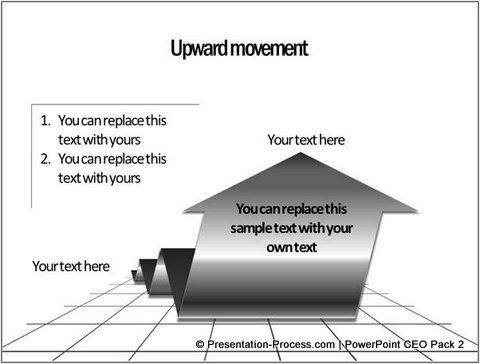
Source: Editable Steps templates from PowerPoint CEO Pack 2
Once you learn the basic technique, you can come up with your own variations based on your imagination and creativity.By now, you would have realized that creating professional quality graphics from scratch takes a lot of time and effort. Most business presenters don’t have the time necessary to create such high quality graphics for themselves. That is why we came up with our ‘PowerPoint Graphics and Concepts CEO Pack 2. Browse the easy to edit and professional templates here and see how they change the way you present…
If you liked this article, leave us a comment below. You will find 170+ such tutorials on this site. Scan through the related articles on the right or return to Main Special Effects in PowerPoint Page to find more.
Related: Tutorial for Cool 3D PowerPoint Arrows
