by Sivaprasad
(Hyderabad, Andhra Pradesh, India)
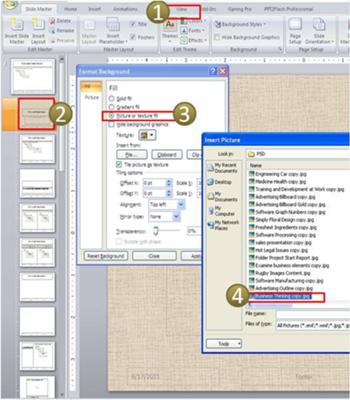
Inserting Picture in Slide Master
 |
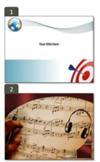 |
Hi,
This is Siva from Hyderabad. I have browsed your site and found it to be very informative and useful. Thank you so much. I could learn from your articles on how to improve the quality of ppt slides.
I would like to request for your kind help with respect:
1) Steps to making the customized slide master templates including images and graphics.
2) How to ensure that the images used in the slide master like company logo etc cannot be copied easily by others?
Best regards,
Siva
Comments for How can I make the images used in slide master uncopyable? |
||
|
Thank you very much. The info provided by you has been helpful.
Regards,
Siva
| Jun 17, 2011 | Using Slide Master Effectively by: Presentation Process Expert Creating own Presentation templates in PowerPoint is easy to do. If we were to break down the templates, they are nothing but a combination of: 1 Clipart 2 Shapes 3 PhotosPeople with the design sense to create a template can easily create them. To design the template…If you are planning to use the template for your own purpose, you can purchase royalty-free clipart and photos online or use images in the public domain. Please read any the copyright information before using.Shapes with different colors and gradients can be created in PowerPoint itself. The latest versions 2007 onwards are very flexible in this aspect. You can view 2 sample templates I have added to your comment. Template 1 is a combination of all the 3 elements mentioned – clipart, shapes and photos. Template 2 is taken from BuyAPresentation.com and was created by a professional designer. Creating such professional templates requires knowledge of Photo-editing software like Adobe Photoshop. Once such a template is created, it can be added to the Slide Master. The image in the comment above shows the 4 steps to prevent people from copying your template easily. Step 1. Go to View and select Slide Master View option. Step 4. Select the Picture or Texture Fill and choose to Insert from File. You can select the picture you want to add as background from your desktop. Alternatively you can design a template here as a combination of pictures and shapes. When you Close Master View and get back to your regular view, you will find the design in your Master Slide visible. This still does not prevent people from taking screenshots. You could think about adding a watermark or copyright notice into your image itself so that people are discouraged from taking a screenshot. |
