Home > All Tutorials > PowerPoint Graphics> Lego Blocks in PowerPoint
Learn to create Lego blocks in 3D. Follow our simple step by step instructions to create this useful concept graphic for your business presentations.
The Lego blocks in PowerPoint you will learn to create looks like this:
 In this article, you will learn to create the beautiful graphic, using basic 3D tools in PowerPoint. We will also show you some applications of this graphic in business presentations. Let us learn to create the graphic right away.
In this article, you will learn to create the beautiful graphic, using basic 3D tools in PowerPoint. We will also show you some applications of this graphic in business presentations. Let us learn to create the graphic right away.
Step 1: Create the basic 2D diagram
Go to Auto shapes menu. Using the ‘Rectangle’ tool and ‘Oval’ tool in the menu – create this basic diagram:
 This diagram would form the basis for our Lego block. Select all the elements in the diagram and group them using ‘Ctrl +G’ option.
This diagram would form the basis for our Lego block. Select all the elements in the diagram and group them using ‘Ctrl +G’ option.
Step 2: Add 3D perspective
Right click on the group and go to ‘Format shape’ option. Under 3D rotation select the preset called ‘Off Axis 1 Top’: The result will be as follows:
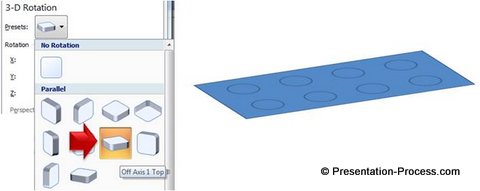 You may also like: 3 Stunning SmartArt Graphics Ideas
You may also like: 3 Stunning SmartArt Graphics Ideas
Step 3: Shape the top surface of the block
Select just the circles in the group. In the same ‘3D rotation’ pane – go to ‘Distance from the ground’ option and add 20 pts. This will lift the circles above the surface by 20 pts. The result will be as follows:
 Now, go to ‘3D format’ option and for the ‘Top’ surface add bevel preset called ‘Circle’ as shown below:
Now, go to ‘3D format’ option and for the ‘Top’ surface add bevel preset called ‘Circle’ as shown below:
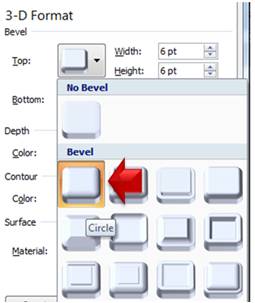 Go to ‘Depth’ option and add a depth of 20 pts.
Go to ‘Depth’ option and add a depth of 20 pts.
 The result will be as follows:
The result will be as follows:
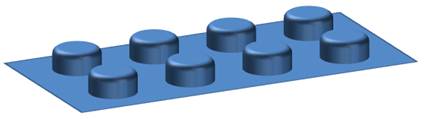 Step 4: Create the block
Step 4: Create the block
The last step is to select the rectangle from the group. Under ‘3D format’ option add depth of 75 pt to the shape. This completes the Lego block. The result will be as follows:
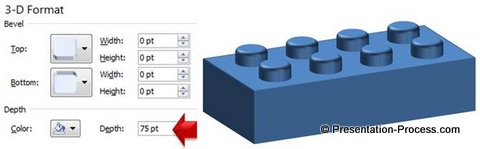 You can copy and paste this base diagram to create multiple lego blocks in PowerPoint.
You can copy and paste this base diagram to create multiple lego blocks in PowerPoint.
Applications of Lego block in business slides:
Lego block stands as a metaphor for building block. Take a look at the following diagram template where we used Lego blocks to portray the concept of ‘Building blocks that lead to No.1 position in the market’:

Source: Success Templates from CEO Pack 2
Here is a variation of the above diagram template. We arranged the blocks at a different angle:

Source: Success Templates from CEO Pack 2
Here is a variation to the concept of pieces fitting together taken as puzzle pieces:
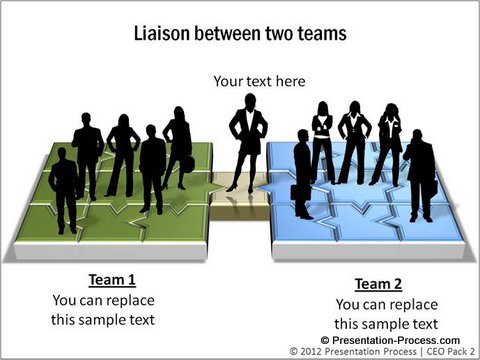
Source: Team Building template from CEO Pack 2
The diagram templates you saw in this article are taken from our ‘PowerPoint Graphics and Concepts Packs for CEOs – Volume 2’. As you might have observed, creating professional quality graphics from scratch takes a lot of time and effort. Most business presenters don’t have the time to create such high quality graphics for themselves. That is why we came up with our CEO packs.
Using templates from our CEO packs is extremely easy. Just choose the template that matches your thought. Replace the sample text with your own text and your business slides get ready in no time. Creating professional quality business presentations has never been easier. Browse CEO Pack 2 here >>
Related: Visual Presentation Metaphor – Magnet
Return to Main PowerPoint Graphics Page
Return to Top of 3D Lego Blocks in PowerPoint
