Home > Presentation of Data Page> Line Chart Templates in PowerPoint
Who says PowerPoint line chart templates need to be boring? Discover some truly exciting and useful chart templates that take your charts to the next level.
Go beyond the usual Line chart in PowerPoint:
If you make business presentations, you can’t avoid the use of line charts. They are simple, useful graphs that help you present your performance over time. In this article, we wish to share with you a resource that helps you visualize your data better, without wasting your valuable time.
Here are a few interesting line chart templates that take your data visualization to the next level:
1. Line chart that displays the last value of the series automatically:
This template shows the last value in a series automatically. It is a useful chart to be included in monthly reports of a company. It is a simple way to display current values compared to the trend over time.
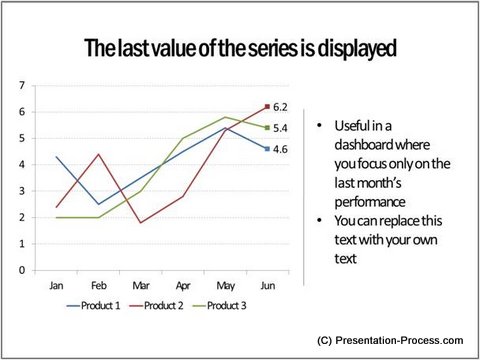
Since the chart is preformatted, you just need to enter your data. The template will take care of the rest.
Related: Get Inspiration for Charts and Diagrams from Everywhere
2. Template that allows you to put your explanation next to the data points:
Sometimes, when you present a report, your audience may not have the patience to wait for your explanation. This chart template allows you to put your explanation next to the data points automatically.
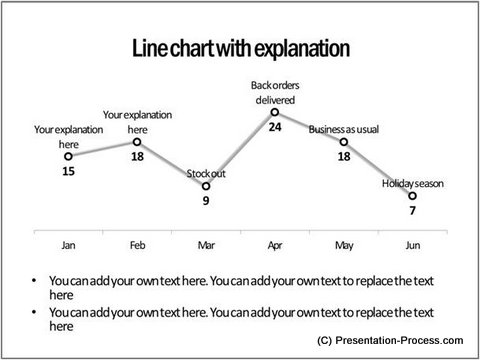
Source: PowerPoint Line Chart Templates from Visual Graphs Pack
Since the chart is pre-formatted and fully data driven, you don’t have to worry about the positioning of your text when you add more data or change your data.
3. Line graph template that allows you to highlight a certain period or event:
When you present your performance over time, you want to highlight a certain period or event that affected your performance. This chart template allows you to highlight a portion of the line chart quite easily:
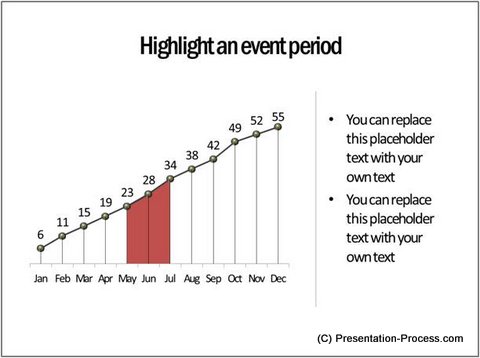
Source: Performance Before and After Event from Graphs Pack
4. Line chart where the maximum and minimum values are highlighted automatically:
When you present a line chart with a lot of data points, it is not easy for your audience to identify the highest and lowest data points at a glance. When you highlight the points manually, you need to change the highlights every time the data changes.
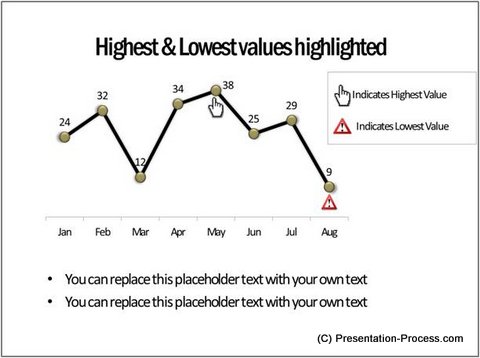
Source: Minimum and Maximum Value Charts from Visual Graphs Pack
The above chart template shows the maximum and minimum values in a line chart automatically. The highlight shifts automatically when data changes.
5. Line chart with a defined target range:
This line graph template shows your performance against a set range of values. This allows you to identify the outliers quickly and accurately. Doing this manually is not only tedious but also error prone.
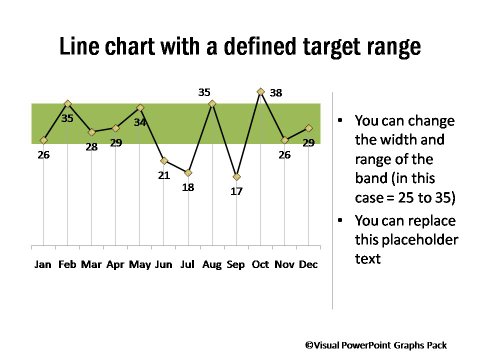
Source: Line Charts Showing Performance Against Target
This is just another example of how you can get more out of your line chart templates in PowerPoint.
Creating these templates for your data:
All the templates highlighted above are from the Visual PowerPoint Graphs Pack. The best part about these templates is – they are very easy to edit. You can copy your data from your excel file and paste them into the worksheet of the relevant PowerPoint chart. The preformatted templates take care of the rest. No calculations, no additional software, plug-ins or add-ons. The charts are built and formatted entirely in PowerPoint.
Please browse through our complete collection of Visual PowerPoint graphs pack here. The pack has more than 320 pre-formatted graphs that help you visualize your data easily and effectively.
Why waste time formatting your charts when you have a useful solution available off the shelf?
Related: Power Up Line Charts with Trend lines
Related: Creating Designer Pie Chart Templates
Return to Top of Exciting Line Chart Templates in PowerPoint Page
