Home > Presentation of Data Page> Pattern Fill
Pattern fills that went missing in PowerPoint 2007 are introduced back again in 2010 and 2013 versions of PowerPoint. So, you no longer need to get a ‘plugin’ to fill your charts or shapes with patterns, if you are using the newer versions of PowerPoint.
Pattern fills are quite handy when you want to take printouts of your charts in a Black and White printer. You can differentiate different series in a chart by choosing different patterns for them. In this article, we wish to give you some creative ideas for using pattern fill for your charts.
Finding ‘Pattern Fill’ option:
Let us say you inserted a basic column chart like this on your slide:
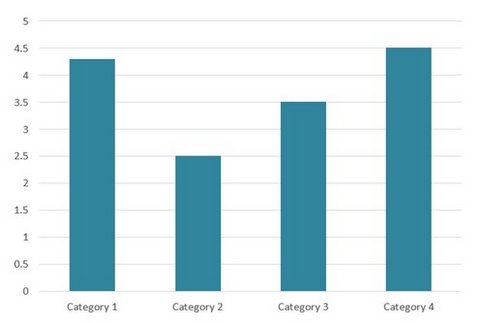 You can’t color the columns with pattern by going to the usual place you go to –i.e ‘Shape Fill’ option.
You can’t color the columns with pattern by going to the usual place you go to –i.e ‘Shape Fill’ option.
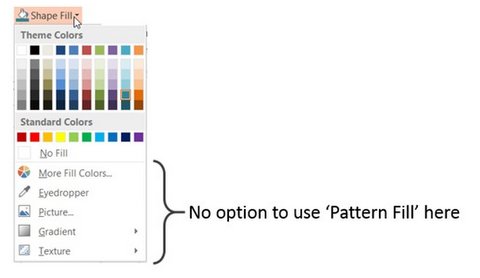 To ‘pattern fill’ columns select the series and right click. Go to ‘Fill’ option. Select ‘Pattern Fill’ as shown below:
To ‘pattern fill’ columns select the series and right click. Go to ‘Fill’ option. Select ‘Pattern Fill’ as shown below:
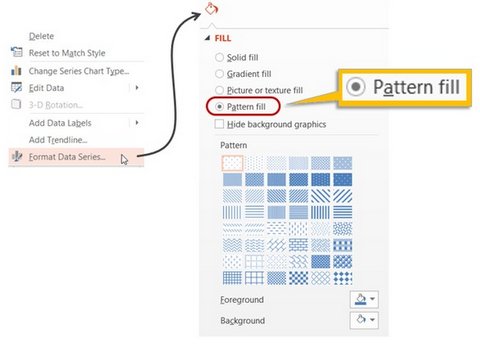
Changing the colors of Pattern Fill:
You can change the Foreground and Background colors of Pattern fill by choosing the relevant options under the ‘patterns’.
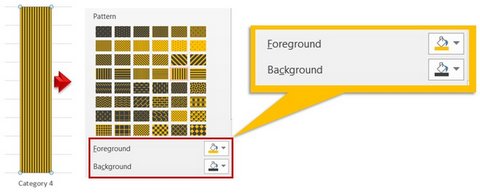 You can also change the color of the column borders by going to ‘Border’ option.
You can also change the color of the column borders by going to ‘Border’ option.
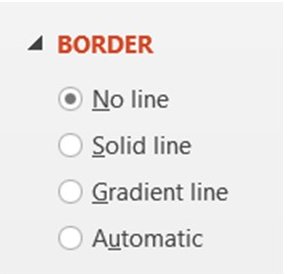 Related: Creative Column Chart Ideas
Related: Creative Column Chart Ideas
Making meaning out of the patterns:
There are a wide variety of patterns available and you can apply the meaning to patterns based on the context you want to use them in. For example, if you are in construction industry, you can use ‘Brick wall’ pattern for your charts as shown below:

Learn how to create a wall of bricks to use as metaphor in your presentation – here.
If you want to show a pile of files you can use the following pattern:
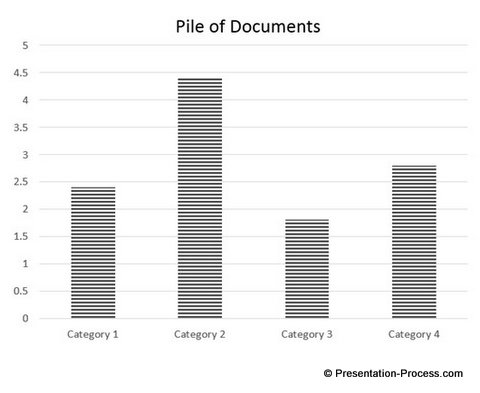
If you want to show level of water usage in different projects you can use the following pattern:
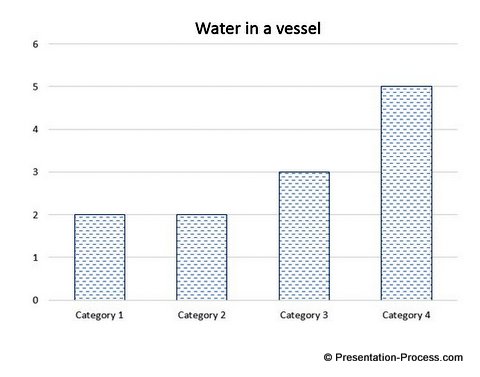
It just takes a bit of imagination and creative application of mind to recognize the use for different types of patterns for your specific setting.
So, the next time you create charts, see if you can add a second level meaning to the column fills by choosing an appropriate pattern.
Examples of using creative fills in PowerPoint charts
It is possible to create different effects in PowerPoint charts. Here are some examples:
Example 1: Hand Drawn Graphics effect for Data-Driven graphs
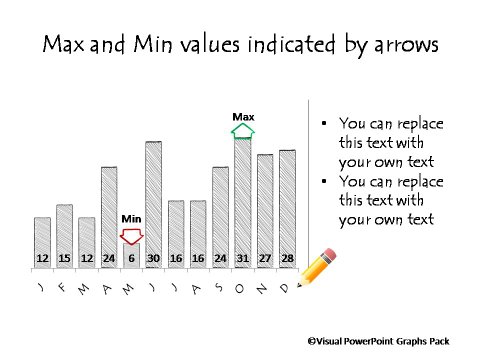
Source: Data-Driven Hand Drawn charts from Graphs pack
Example 2: Data-driven pictograph with pencil
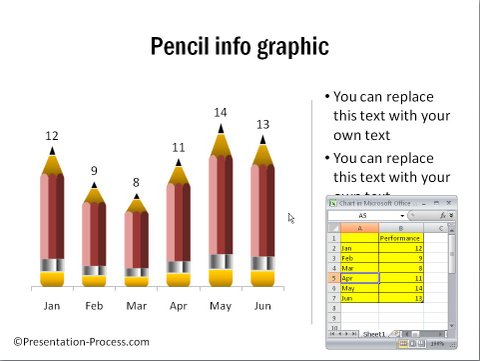
Source: Data-Driven pictographs from Visual Graphs Pack
The above screenshot of the pictograph also shows how you can add your own data and customize the pencil infographic chart using the Edit Data option for PowerPoint charts.
Example 3: Show percentage completion with a suitable analogy ( truck/ transport)

Source: Percentage completion section of Visual Graphs Pack
Using creative pattern fills to your charts is one way to impress your business audience. Another way to impress them is to use high quality graphics and diagrams for your business presentations. However, it takes a lot of time and effort to create high quality graphics and diagrams for your slides.
Quick Note:
If you are a business presenter who wants to make remarkable charts without wasting time, we have an elegant solution for you. We recommend you take a look at our ‘Visual PowerPoint Graphs Pack’.
The pack has more than 320 business relevant chart templates that are super easy to use. In fact, all the charts you saw in this article are taken from the pack.
![]() Please take a look at the gallery page to see the range of pre-formatted creative PowerPoint charts from the pack.
Please take a look at the gallery page to see the range of pre-formatted creative PowerPoint charts from the pack.
Why waste your valuable time constructing charts from the scratch, when you have such an elegant solution available off the shelf?
Related: Data-driven PowerPoint Sales Funnel Ideas
Return to main Data Visualization section
