Home > All Tutorials > Tutorial Videos> Powerpoint Bezier Curve Part 1
In this video you will learn the first of the 3 Bezier curves trick.
You will learn how to create beautiful green leaves that can be used to create various icons related to environment, green ideas as well as icons.
You will also learn how to add the vein for the leaves and add curves to the same.
Here is a screenshot of the different types of icons you can create with the basic leaf graphic you will learn to create in PowerPoint with this tutorial :
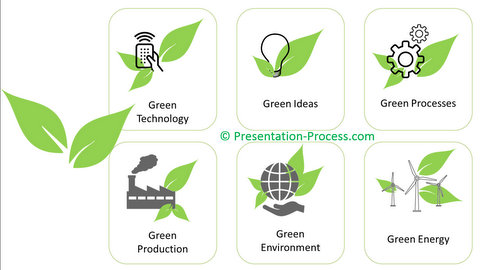
PowerPoint Features used in this video
- Triangle shape
- Edit Points Tool
- Manipulating diamond handles
- Add a point
- Shape rotation, resize
- Change shape fill, remove outline
- Duplicate short cut
PowerPoint Versions in which you can follow this tutorial:
| PowerPoint 2013 & 2016 | ||
| PowerPoint 2010 | ||
| PowerPoint 2007 ( Tip: In 2007 version, Right Click Format and convert the star shape to Freeform to get the Edit Points options) |
Click play to view the tutorial:
The PowerPoint templates shown in this video are from: PowerPoint 2 CEO Pack Bundle
 If you liked this tutorial and would like to learn more, please browse through this site. You will find over 350 PowerPoint tutorials and creative ideas for presentations. Thanks you for watching the video and happy presenting!
If you liked this tutorial and would like to learn more, please browse through this site. You will find over 350 PowerPoint tutorials and creative ideas for presentations. Thanks you for watching the video and happy presenting!
