Home > All 2010 2007 Tutorials > PowerPoint Shapes > PowerPoint Callouts
Discover 4 different ways to create interesting Callouts in PowerPoint. Follow the ideas to make your business slides look stylish.
Usual PowerPoint callouts are overused:
The number of options available for call outs in PowerPoint is limited:
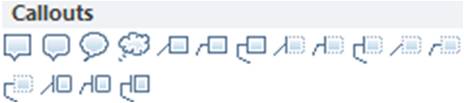 So, the default callouts look so boring and overused. In this article we will show you some interesting ways to spruce up your call outs and make your business slides look stylish.
So, the default callouts look so boring and overused. In this article we will show you some interesting ways to spruce up your call outs and make your business slides look stylish.
1. Combine shapes in PowerPoint 2010:
With the option to combine shapes, PowerPoint 2010 opens up a whole new set of opportunities to create your own callouts.
In the following diagram template we combined ‘Document’ symbol under ‘Flowchart’ option with ‘Triangle’ shape under ‘Basic shapes’ option:
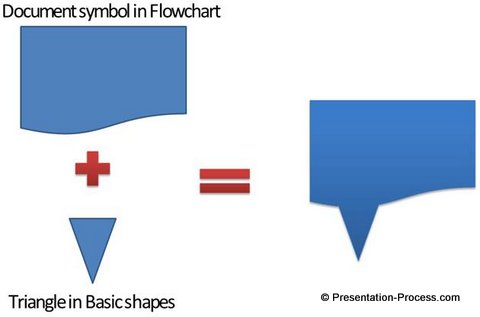 Related: Create a Versatile Puzzle in PowerPoint 2010
Related: Create a Versatile Puzzle in PowerPoint 2010
2. Place one callout over the other to create interesting variations
You can place two callouts of different sizes – one on top of the other to create interesting variations. Take a look the following examples:

Source: PowerPoint CEO Pack 1 : Callouts
We not only stacked up two callouts but also applied bevel to make the callouts interesting.
3. Stack up different shapes to create callouts
When you apply different shapes to create your callouts you can apply different effects to the shapes to create your variations.
In the following diagram template we applied quick style to the callout shape and applied ‘inner shadow’ effect to the rounded rectangle shape inside:
 In the following example we applied gradient fill to the outer shape:
In the following example we applied gradient fill to the outer shape:
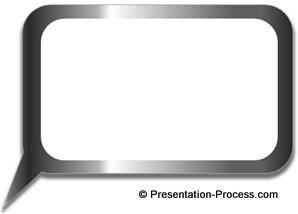
4. Add silhouettes to your text boxes
You can add silhouettes to callouts as shown below:
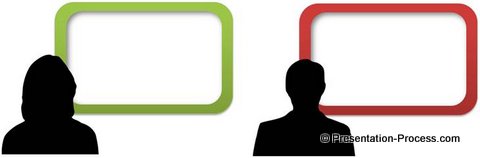 You can also add photos in to your PowerPoint callouts
You can also add photos in to your PowerPoint callouts

Thus by applying a bit of creativity and imagination you can make your text boxes and quotes interesting.
Variations of callouts:
We wish to show you some interesting variations of text boxes taken from our ‘PowerPoint Graphics and Concepts CEO Pack – Volumes 2’.
You can use these text boxes as callouts:
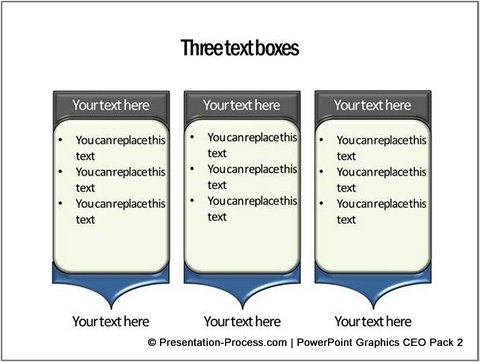
Source: Bullet Point Alternatives from CEO Pack 2
Here is a variation with ‘sheen effect’:
 These are linked text boxes:
These are linked text boxes:
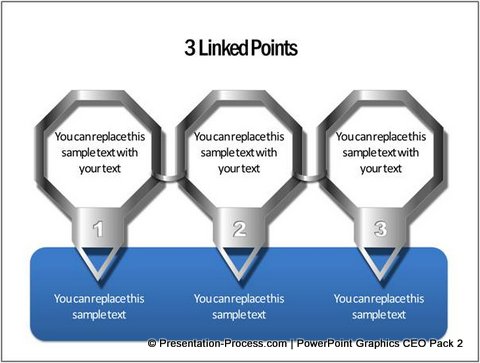
Source: Bullet Point Alternatives from CEO Pack 2
When you use interesting and creative design elements on your business slides you leave a lasting impression on your audience’s mind. However, it takes a lot of time and effort to create professional quality graphics from scratch.
If you are a busy business presenter you can’t afford the time to polish your slides with professional looking graphics. That is why we came up with our PowerPoint Charts templates packs for CEOs. Please take a look at PowerPoint Graphics and Concepts CEO Pack 2 from which these examples are taken and see how the CEO packs can change the way you create your business presentations forever.
Related: Easy Tutorial for Jigsaw Puzzle Cube
