Home > Presenting Data Main > Clarity in PowerPoint Charts and Graphs
Discover 2 simple rules that make your PowerPoint charts and Graphs clearer and more effective. It is surprising to see how often people ignore these rules and end up messing up their message.
Have you ever seen…
The moment you show a graph on screen, you invite two types of reactions from your audience. One set of people switch off their attention and the other set gets busy doing mental mathematics. Without your notice YOU – the presenter – get sidelined.
Using charts/graphs in PowerPoint is a double edged sword. If your message is clear, you leave a lasting impression on your audience’s mind. But, if you leave any room for confusion, you lose control over your audience almost instantly.
Fortunately, there are 2 simple rules that bring clarity to your charts and graphs and make your message effective. Let’s explore them…
Rule 1: Let your message decide your chart
Here is an interesting Murphy’s Law when it comes to graphs and charts in presentations. ‘The more proficient you are with spreadsheet software like ‘Excel’ the less your audience understands your numbers’.
Last week, I saw a graph that combines 2 bar charts, 2 line charts and 2 area charts in one representation. As the presenter started elaborating the relationship between the numbers and his reason for choosing the secondary axis, I heard someone snoring loudly (I am serious!).
Reason for the audience abuse:
Many presenters can’t control their excitement when they see raw data during their preparation phase. They can’t rest till they turn the data into a dozen colorful graphs and charts. Once done, they feel restless till they share their excitement with their hapless audience in a board room. Result: chart abuse.
Solution: Don’t start with the data. Start with your message.
When you decide your message first and then search for the numbers that support your message, you make clear and simple charts. You save tons of time for yourself and your audience. What is more…your audience will find your message effective and memorable.
Related: Ready to Use PowerPoint Graphs that can enhance effectiveness.
Let’s move to…
Rule 2: Let your chart title lead your audience’s eyes
Sometimes, you create a remarkably insightful graph and wait for your audience to clap with amazement and appreciation. But, then suddenly you see that ‘child lost in a toy shop’ look in their eyes. They just don’t know where to see and what to take. They quickly grow tired and switch off. All the effort you put in making your PowerPoint charts and graphs goes down the drain.
Reason for their bewilderment:
Your audience loses their way when you don’t guide their attention properly. Take a look at the following chart:
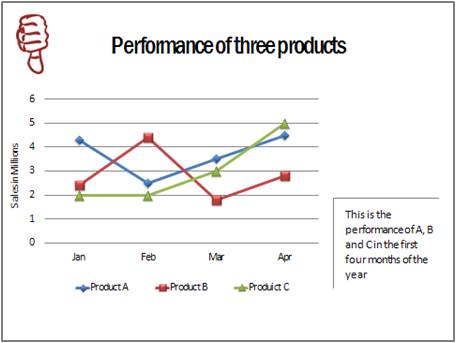
This chart expects you to draw your own conclusions. So, you waste a lot of time going through every dot and line on the slide.
Here is how the same chart can be made better:
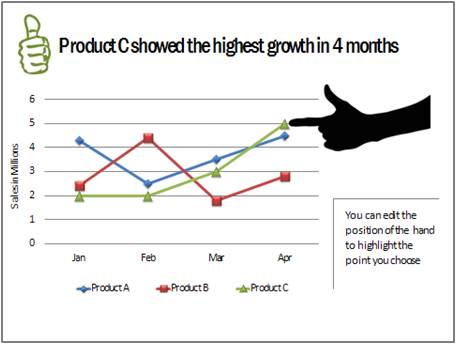
Both the above charts say the same thing.The one below guides your attention and makes it easy for you to make the inference. Naturally, the second chart wins.
Related: Create Charts with Impact
Solution: Always put your conclusion on the title and proof on the body of your slide.
Since your audience reads your slide from top to bottom and left to right, a clear title gives them a clear purpose to their search. They make sense of your PowerPoint charts and graphs quickly.
Stop using vague titles like – ‘Voting trends’, ‘Quality scores for 2011’ etc. Make a statement on the title and highlight the proof in your chart.
Conclusion:
The two rules shown above force you to think from your audience’s point of view than from your own point of view. That is why they bring so much clarity to your slides.
Related: 3 Big PowerPoint Rules to break in Presentations
Return to Top of PowerPoint Charts and Graphs Page
