Home > Presentation Ideas > Presentation Graphics > PowerPoint Icons
Discover the amazing uses of icons in business presentations. See how the icons can help you visualize your business ideas clearly and accurately.
Why use PowerPoint icons in business presentations?
Icons have a way of communicating a concept or idea without hijacking the attention of audience in a business presentation. They are easy to find, easy to create and are amazingly versatile in their use. Let us see four good reasons why they are an essential part of every business presenter’s ‘visual presentation toolkit’.
1.You can stretch your business ideas with icons:
Icons allow you the freedom to expand a core idea in multiple ways.
For example, you don’t have to restrict yourself to using a clichéd metaphor of a bulb to represent an ‘idea’. You can create a representation for every stage in the spectrum. Starting from a ‘thought’, all the way up to ‘recycled idea’ – icons can help you visualize anything you need. Here is proof:
![]()
You don’t have to settle for just ‘lock and key’ metaphor to represent problem solving. You can expand the concept to capture the finer shades:
![]()
Source: *BONUS* Icons with PowerPoint Charts CEO Pack
2. Audience understand icons instantly
You don’t have to explain the meaning of an icon to your audience. They understand them instantly. For example, take a look at these icons:
![]()
The pictograms are self-explanatory. This saves you time and reduces the risk of difference in interpretation in your audience’s mind. For example, you can use icons for ‘stop, pause and next’ to classify tasks to be done as follows:
![]()
Since everyone understands the meaning of these icons, they register the message quickly.
Related: Handy Sliding Buttons in PowerPoint
3. Button icons are easy to create
You can create a button icon in no time. You can take different pictograms available in public domain and make them all look like they belong to the same set, by giving them a standard background.
![]()
This gives your presentation a consistent look and feel.
Related: How to visualize concepts from Everyday Phrases
4.Button icons are easy to edit
You can alter the background shape, bevel effect and color of a button icon to suit your specific requirement. For example, take a look at these PowerPoint Icons:
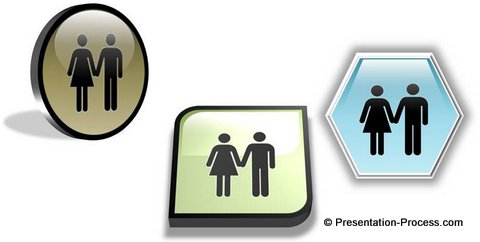
Button icons merge with your slides seamlessly, giving them a professional look and feel:
![]()
So, create button icons of your choice and use them in your business presentations to visualize concepts.
Smarter options for business presenters:
If you don’t have the time to create icons in PowerPoint you can take a look at our PowerPoint diagrams collection for CEOs. We have done all the hard work for you. The pack not only has 150 button icons readily available for your use, but also has tons of concept diagrams to help you visualize business ideas and concepts easily.
It has everything from PowerPoint Agenda, Balance, Concepts ….to Timelines, V Diagrams and Wheel Diagrams. Comprehensiveness Guaranteed.
The diagram templates from CEO pack are surprisingly easy to use. You just need to copy our diagrams to your slides and replace sample text. Your professional presentation gets ready in minutes.
Related: Simple Tutorial To Create Icons in PowerPoint
Related: Create Expressive Icons in PowerPoint
Return to Top of PowerPoint Icons : 4 Reasons to Use Page

