Home > All Tutorials > Tutorial Videos> PowerPoint Layering Trick
In this video, you will learn another cool layering trick in PowerPoint.
The effect consists of a picture that pops up our of the background for a stunning visual effect. This requires the background of the object to be cleared i.e. you need an isolated image
The effect consists of 2 components
1. A rectangle without outline and a grey gradient with text on it.
2. An isolated image
We show you how to isolate the image in this tutorial. The regular set transparent color option in PowerPoint does not result in a high quality isolated image. Parts of the white background remains and parts within the picture get affected adversely too.
This video is third in the first. See the first and second videos in layering effect series here.
Here is an screenshot of layering effect that you will can create from this video:

PowerPoint Features used in this video
| Rectangle Shape | Gradient Fill for shape | ||
| Remove Background option for Pictures | Mark Area to keep option |
PowerPoint Versions in which you can follow this tutorial:
| PowerPoint 2013, 2016, 2019 & Higher | ||
| PowerPoint 2010 | ||
| PowerPoint 2007 |
Click play to view the tutorial:
Here are some examples of business concepts that use the trick shown in the video above. All the examples are taken from PowerPoint Charts 2 CEO Pack Bundle.:
1. Thank you slide with contact details and icons
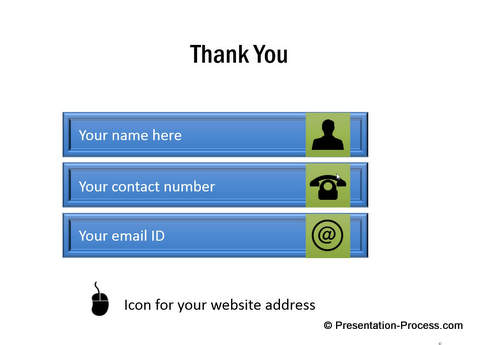
2. Contact us slide with picture and card effect
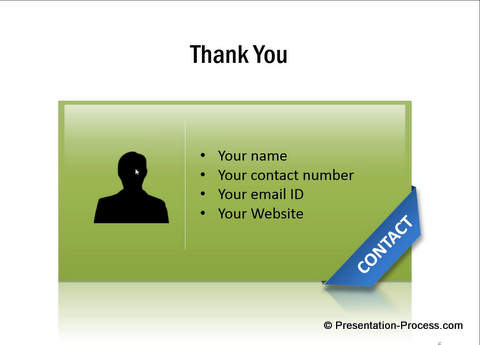
The PowerPoint templates shown in this video are from:
PowerPoint Charts 2 CEO Pack Bundle
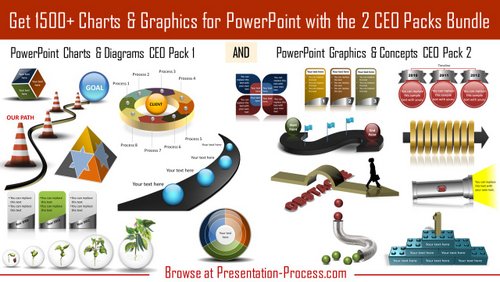 If you liked this tutorial and would like to learn more, please browse through this site. You will find over 350 PowerPoint tutorials and creative ideas for presentations.
If you liked this tutorial and would like to learn more, please browse through this site. You will find over 350 PowerPoint tutorials and creative ideas for presentations.
Thanks you for watching the video and happy presenting!
Related Tutorial: Polaroid Picture Frame in PowerPoint
