Home > Presentation of Data Page> Creative PowerPoint Pareto
Discover creative PowerPoint Pareto Chart templates to use in your business presentations. Make your data presentations remarkable without spending too much time and effort.
A quick word about PowerPoint Pareto Charts:
A Pareto Chart helps you identify ‘significant contributors’ to an outcome, among the various contributors considered. Let us take an example to understand the chart type better.
The following Pareto chart helps you analyze typical nature of customer complaints received in a month. We consider 8 common reasons for complaints here:
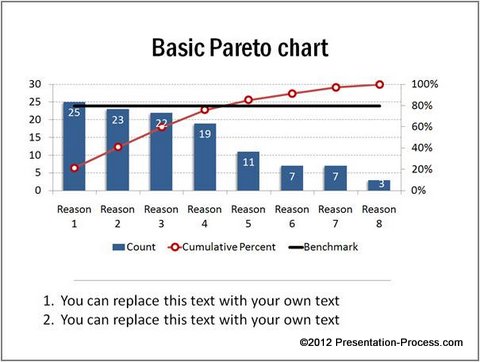 The blue columns indicate the count for different types of customer complaints. For example, there are 25 complaints received from customers citing ‘Reason 1’. The columns are typically arranged in descending order. The vertical axis on the left helps you read the counts.
The blue columns indicate the count for different types of customer complaints. For example, there are 25 complaints received from customers citing ‘Reason 1’. The columns are typically arranged in descending order. The vertical axis on the left helps you read the counts.
The red line indicates cumulative percentage contribution of the counts to the total. For example, in the above chart, the top four reasons contribute to around 80% of the total number of complaints received.
The vertical axis on the right helps you read cumulative percentage values.
The black horizontal line indicates benchmark value. In this case, the benchmark value is 80%. You can set the benchmark % to suit your specific need.
Thus, a Pareto chart helps you prioritize your actions by identifying the ‘significant few’ that make a big difference. The chart is a useful business tool.
Why create readymade PowerPoint template for the chart?
Pareto chart is not a native chart type in Excel or PowerPoint. That means you need to construct the chart from the scratch every time you need one.
Since it takes a lot of time and effort to create the chart from ground up, it makes sense to create a readymade template in PowerPoint for the chart. To edit the chart, you just need to Right click and go to Edit data. When you replace sample values with your own values, the chart updates itself automatically.
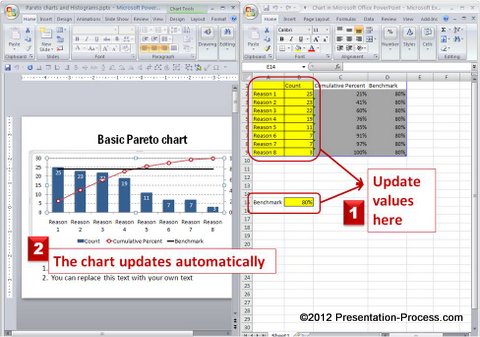 Creating complex charts has never been easier and faster.
Creating complex charts has never been easier and faster.
Related: Creative Ideas for Presenting Data
You can have variations of the chart to suit your specific needs. For example, in the following PowerPoint Pareto variation, the reasons are written right on the columns to make it easy to read the chart. Benchmark is indicated as green block for quick reference.
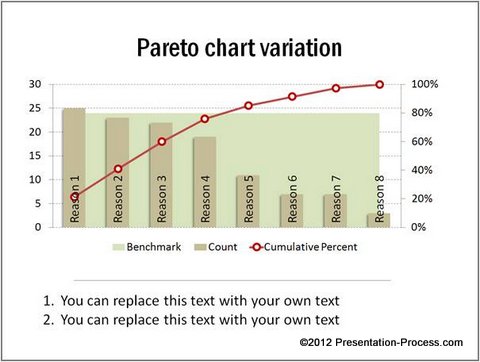 In the following chart, cumulative percentage is indicated by stylized markers for visual appeal:
In the following chart, cumulative percentage is indicated by stylized markers for visual appeal:
 Source: Pareto Charts From Visual PowerPoint Graphs Pack
Source: Pareto Charts From Visual PowerPoint Graphs Pack
You can try some totally new variations too. For example, the following chart helps you identify values that add up to 80% of the total.
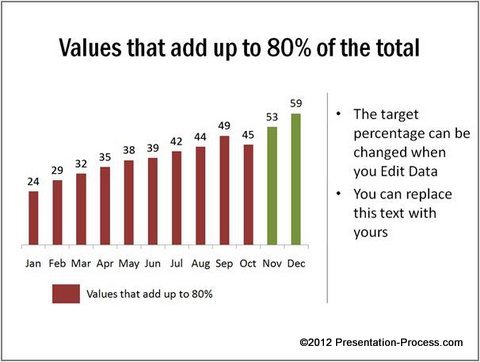 The following chart shows just the cumulative frequency:
The following chart shows just the cumulative frequency:
 Source: Pareto Charts From Visual PowerPoint Graphs Pack
Source: Pareto Charts From Visual PowerPoint Graphs Pack
The variation you use depends on your specific requirements.
Easy option for busy business presenters:
Most business presenters don’t have the time it needs to create these useful but effort intensive charts. That is why we came up with our ‘Visual PowerPoint Graphs Pack’. All the PowerPoint Pareto templates in this article are from the pack.
The pack has more than 320 business relevant data driven chart templates in PowerPoint. The range covers every chart type imaginable. All the charts are professionally formatted by experts. Here are some sample charts from the pack:
Visual Pie Charts from Graphs Pack
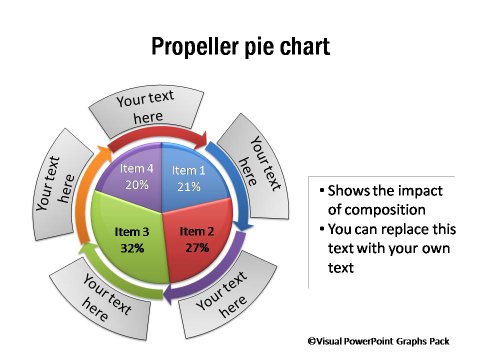
Infographic Showing Percentage Composition

Editing the charts is super easy. Take a look at this demo page to see the proof.
Why waste time creating your charts from the scratch, when you have such a high quality solution available off the shelf?
Related: Data-driven PowerPoint Sales Funnel
