 How to Cut Down on the number of slides [Dec #3 Issue]
How to Cut Down on the number of slides [Dec #3 Issue]
December 21, 2011
Hi,
As the month end approaches, we hear from those who need to create monthly review reports. Its something they create frequently and they wonder how it can be done in an interesting way – so that their audience doesn’t fall asleep, listening to just one more number filled presentation.
Our suggestion is to use creative ideas to present their information differently and powerfully. After all that’s what this site is about – using creative methods to make your business presentations interesting and memorable!
In line with that thought, here are the updates for this week:
- PowerPoint Tutorial for Creative 3D Circle
- 1 Minute Tutorial for PowerPoint Gear
- Hot on Twitter: 5 Ridiculous Ways to Use Pictures
- Quick Tip: How to cut down on the number of slides
- Contact us with your suggestions and feedback
An open invitation to our readers
Have a lot of experience and expertise in creating / designing business presentations, or in training? We’d love to hear from you.
We can work out an interview or a guest post to share your thoughts with our readers. Interested? Write back to me at this email ID.
Or you can contact me through this form and I will reply as quickly as possible.
[PowerPoint 2007 Tutorial] Creative 3D Circle in PowerPoint
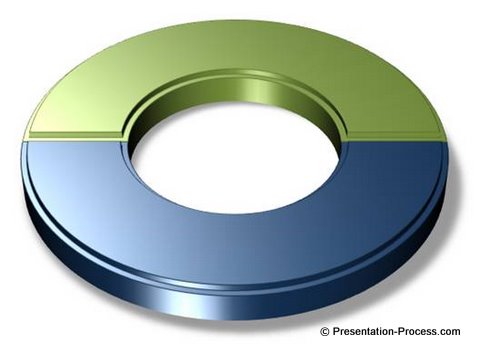 Here is a simple 5 step process to draw creative 3D circle diagram in PowerPoint. Discover the amazing power of 3D tools in PowerPoint 2007.
Here is a simple 5 step process to draw creative 3D circle diagram in PowerPoint. Discover the amazing power of 3D tools in PowerPoint 2007.
There are tons of uses for this diagram. You can use it to represent Pros and Cons of an issue, two sides of an argument or two contrasting views.
| Learn to draw Glossy 3D circle here>> |
[PowerPoint 2010 Tutorial] Create Gears in 1 Minute
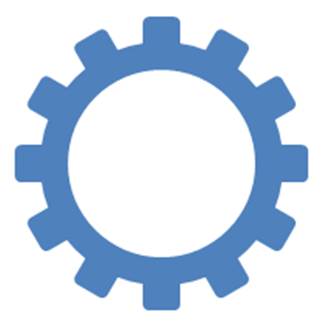 Discover a super easy way to draw gears using PowerPoint 2010. Make any gear you want by following three simple steps.
Discover a super easy way to draw gears using PowerPoint 2010. Make any gear you want by following three simple steps.
While the shape is useful, it is not easy to find good editable gears to use in PowerPoint. The gears you find in SmartArt are fairly elementary and overused.
So it is best to create your own.
| Find the Tutorial for Gears here >> |
Popular this week on Twitter:
5 Ridiculous ways to Use PowerPoint Pictures
An easy to read, fun article on what NOT to do when using pictures in PowerPoint. This has been rediscovered, tweeted & retweeted this week.
| Read, enjoy and share it here>> |
[Quick Tip] How to Cut Down on the number of slides
When we ask business presenters about the challenges they face is – a common challenge we hear is – How to reduce the number of slides and make it crisp?
The answer lies in using visuals. Visuals or Diagrams help you capture ideas concisely, so you can reduce the number of slides.
A concept diagram not only reduces the number of slides but also makes sure that the slide is clearer and visually appealing.
It is not about taking each slide and adding a picture to it. It is about understanding what we want to convey clearly and then conveying it appropriately. The diagram itself can be made with a simple icon or a complex 3D, glossy bevelled and animated chart.
We have seen a 70 slide presentations cut down to 20 slides with proper pruning and use of visuals. The resulting presentation was much more effective too!
The process WE use to get clarity and visualize ideas is laid out in detail with before and after examples in the eBook – Visual Presentations.
| You can earn more about this eBook here>> |
Happy Presenting!

Join Me on the NEW Twitter ID: @PresentProcess
Like Us on Facebook: PresentationProcess
