Home > All 2010 2007 Tutorials > PowerPoint Shapes > 3D PowerPoint
Learn to make a useful 3D rectangular platform in PPT 2007. Learn the complete 3D PowerPoint tutorial in a simple step by step way.
The beautiful 3D platform you’ll learn today is:
 You can use this platform for just about anything and wow your audience. Look at the PowerPoint diagram templates we created using the method you are about to learn:
You can use this platform for just about anything and wow your audience. Look at the PowerPoint diagram templates we created using the method you are about to learn:

Source: Bridge Diagrams & Lists from 750+ Charts & Diagrams CEO Pack
Such is the power of the 3D platform as a design element. Watch the video to make the PowerPoint 3D Mac style Rectangle.
Click to Play Video below:
Here is a review of how to make the 3D Rectangle Shape below:
Step 1: Creating the basic 3D orientation for the rectangle
Draw a regular rectangle. Then right click on it to go to Format shape.
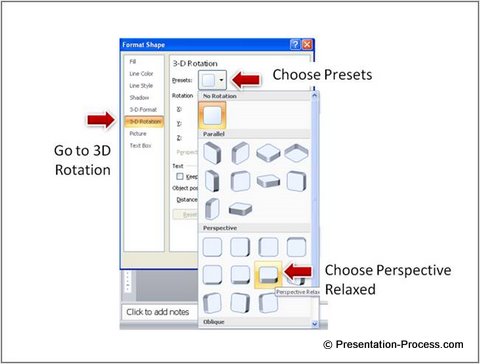 In Format shape option, go to 3D Rotation. Choose Presets and select Perspective relaxed as shown in the slide above.
In Format shape option, go to 3D Rotation. Choose Presets and select Perspective relaxed as shown in the slide above.
Step 2: The Bevel effect
Then, go to 3D format, choose bevel for the ‘Top’ surface. Choose Cross Bevel.
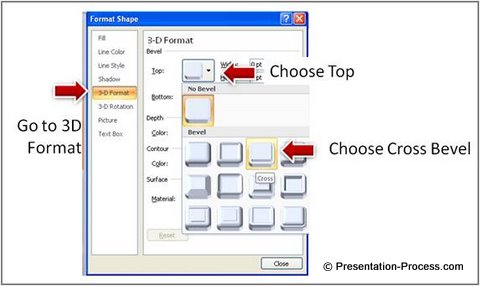
Step 3: Choosing the color for the Depth
In 3D Format option, choose the Color for the depth as White, Background 1 and Darker 25%. Make the depth as 25 Pt.
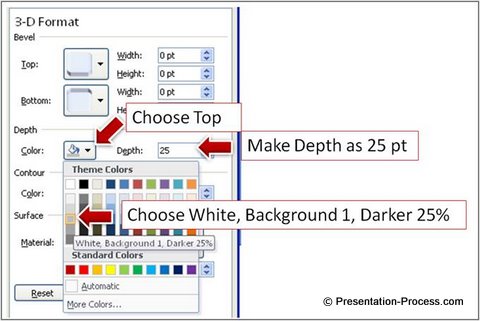
Step 4: Choosing the Material and Lighting
Choose the Material as Dark Edge. Choose the Lighting as Soft.
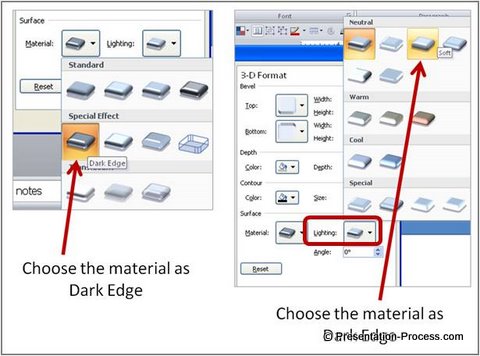 If you’ve followed the instructions correctly, your platform should look like this:
If you’ve followed the instructions correctly, your platform should look like this:

Conclusion:
If you are interested in making your slides look professional, it is useful to know how to make this platform.
If you don’t have the time, you still can make your presentations look professional. Take a look at the amazing 750+ PowerPoint Charts & Diagrams pack. We’ve done all the hard work for you and made an unbelievable collection of PowerPoint diagram templates. Just replace text in the templates and your presentation gets ready in minutes.
Related: 3D Circular Arrows Tutorial
Return to Main Shapes in PowerPoint Page
Return to Top of 3D PowerPoint platform Tutorial
