Home > All 2010 2007 Tutorials > PowerPoint Shapes >3D using PowerPoint
Discover a simple way to create 3D plate in PowerPoint. Find some useful applications of the graphic in your business presentations.
The plate you’ll learn to create in 3D using PowerPoint is:
 We will show you examples of applications of the graphic at the end of the article. First let us learn to create the graphic from scratch in a step by step way.
We will show you examples of applications of the graphic at the end of the article. First let us learn to create the graphic from scratch in a step by step way.
Step 1: Create a circle
Use ‘Oval’ tool in auto shapes menu to draw a circle while holding the ‘Shift’ tab. Fill the shape with the color of your choice and remove outline.

Step 2: Give it a 3D perspective
Right click on the circle and go to ‘Format shape’. Under 3D rotation option select ‘Off axis 1 top’ preset. You will get the following result:

Step 3: Add bevel
In the ‘Format shape’ pane go to ‘3D format’ tab. Under ‘Bevel’ option – choose ‘Slope’ preset for ‘Top’ surface and ‘Circle’ preset for ‘Bottom’ surface.
 Enter the following values for the two surfaces:
Enter the following values for the two surfaces:
Top => Width = 12 Pt and Height = 15 Pt
Bottom => Width = 10 Pt and Height = 20 Pt
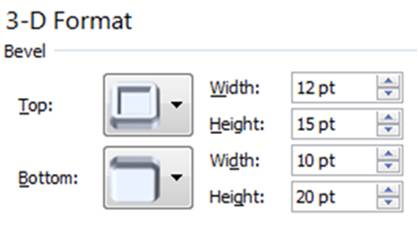
Step 4: Adjust the Material and Lighting
The last step is to make the plate shine. Under ‘Surface’ option go to Material presets. Choose ‘Dark Edge’ option. For ‘Lighting’ choose ‘Harsh’ as follows:
 When you add shadow to the shape, the final result will be:
When you add shadow to the shape, the final result will be:
 You can also create a 3D effect easily with just gradients. See how here >>
You can also create a 3D effect easily with just gradients. See how here >>
Applications of the graphic:
There are a number of useful applications of the graphic in business presentations. We wish to show you some example diagram templates taken from our ‘PowerPoint Charts & Diagrams CEO pack – Volume 1 ’ to serve as inspiration.
PowerPoint template using a variation of the plate to hold 5 factors:

You can find more Five Factors ideas here >>
Diagram template with plates are used as pans in the scale:
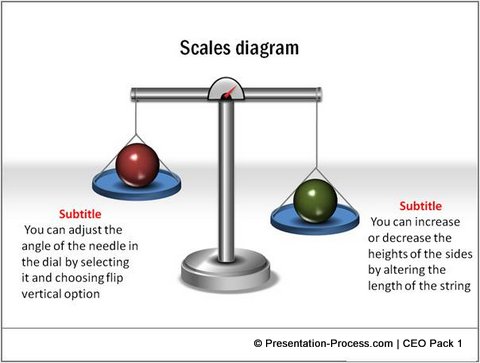
Another variation of the scales where plates are used:

Source: Balance from PowerPoint CEO Pack 1
3D plates can also be used to hold other design elements as shown in the following diagram template:
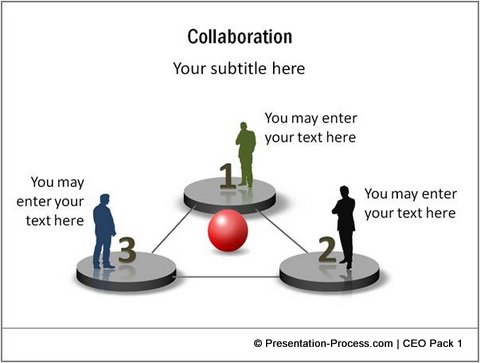 When you use high quality graphics like the ones you saw above, you leave a lasting impression in the minds of your business audience. However, it takes a lot of time and effort to create professional quality graphics from scratch.
When you use high quality graphics like the ones you saw above, you leave a lasting impression in the minds of your business audience. However, it takes a lot of time and effort to create professional quality graphics from scratch.
If you are a busy business presenter who doesn’t want to waste time creating your graphics, yet want your slides to look remarkable – we have an elegant solution for you. We recommend you take a look at our ‘PowerPoint Charts and Diagrams Templates pack for CEOs’. The CEO pack has 750+ premium charts, graphs, graphics and diagrams to help you visualize every business idea imaginable.
You just need to choose the template that reflects your concept, and replace sample text with your own text. Creating professional quality presentations has never been easier. You can browse the pack here >>
Related: Animated 3D Scales in PowerPoint
