Home > PowerPoint Slides > Slide Design: Idea Slides
This article explains the difference in designing PowerPoint Slides when presenting idea slides. It has a number of before and after examples and you can see 3 clear ways in which your ideas can be presented more powerfully.
We classify the type of slides based on their content. The 3 types of slides are:
Most presentations are a combination of all 3 slide types. Let us see the ‘IDEA’ slide design in detail.
Slide design principles for IDEA slides
These slides form the main part of your presentation. They are the list of arguments or conclusions you want to get across to your audience. Even if you are presenting information, your conclusions from that information would represent ‘Idea slides’.
What happens when presenters try to make ‘idea’ slides just look more beautiful? Here is an example of an idea slide:
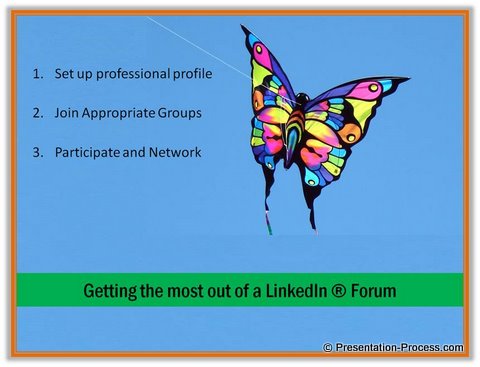
This slide talks about the 3 steps involved to get most out of a Linked IN Forum.
Unfortunately, the ‘beautiful’ image just distracts the audience. While such eye-catching images are good for Connector slides, they are not appropriate in this case. Since this is an idea slide, there are better ways of representing your thoughts.
Typically when you are presenting ‘ideas’ you would focus on these questions:
- Are my ideas being clearly communicated?
- Do they flow together as a story?
- Are they organized in an easy to understand way?
As you can see, the focus of the slide design is more on the strength of your thoughts and content rather than the attractiveness of slides. Such slides can be effectively used to support your talk with clear organization. That is right, if the information on your slides are organized in meaningful groups rather than as lists or bullet points, it may be easier for your audience to understand and remember your presentation.
Organizing information on IDEA slides
You can organize information on your idea slides in 3 different ways. Each of them are explained below with an example;
1. Use the principle of visual chunking
The principle of chunking thoughts together to present it in meaningful groups is called visual chunking. Here is an example of an idea slide without any visual chunking:
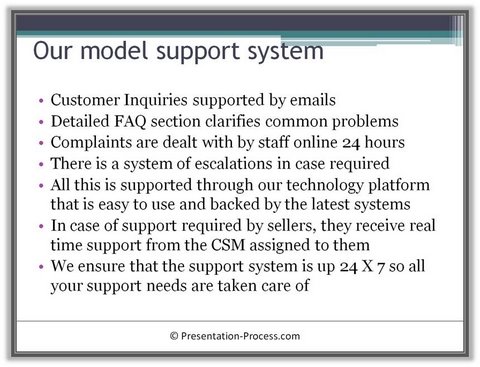
As you can see, the slide appears overwhelming, even though the content is quite simple. Here a made over presentation slide is the same information where the related thoughts are grouped together:
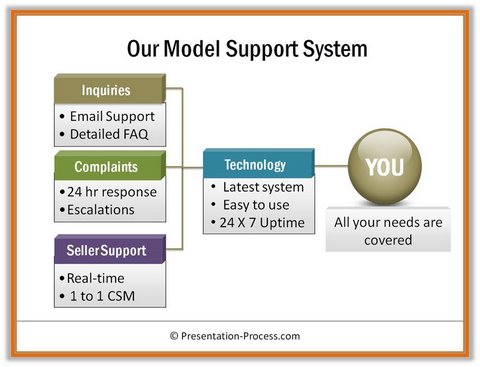 Source: 301 Mega PowerPoint Diagrams
Source: 301 Mega PowerPoint Diagrams
This slide would be even more effective if the chunks were revealed and explained step by step. As you can see, grouping of information makes the presentation content easy to understand and recall for the audience.
2. Use professional visual diagrams:
We had previously looked at an example from the presentation on LinkedIn slide. Here is the same slide made over with a simple process.
The relationship between the ideas are clearly shown as steps, making the idea easier for audience to remember. At the same time, the slide is both professional and visual.
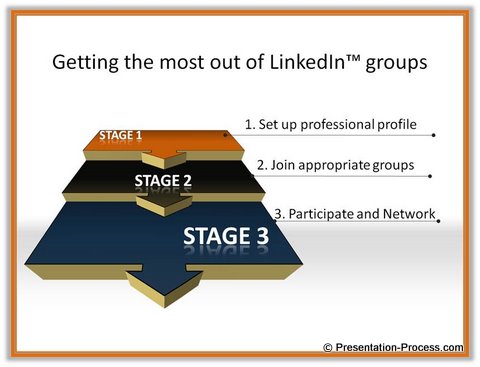
Note: We talk more about understanding the relationships between your ideas clearly and learning to express them visually in the eBook – Visual Presentations. You can download and read the first few chapters of this eBook on presenting ideas visually, here.
3. Use the power of analogy to create slides that tell a story
Here is an example of a slide where an idea is presented the regular way:
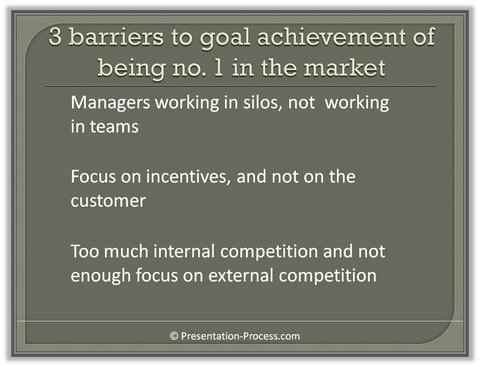
Here is the same idea presented with a simple and visual analogy.
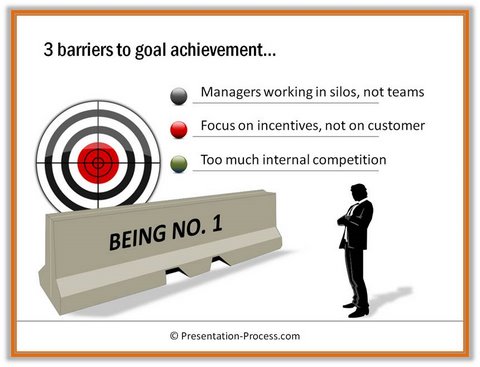
Source: 301 Mega PowerPoint Diagrams
As you can see, the image used for representing the analogy does not take attention away from the idea of the slide. The ‘hero’ of the slide remains the message – the image doesn’t overwhelm the message.
Conclusion:
It is a good idea when reviewing your presentation to classify the slide type. When you come across ‘idea’ type slides, its best to make them over with visual chunking, diagrams or analogy. This ensures your audience can follow your presentation easily.
Return to Main PowerPoint Slides
