Home > PowerPoint Slides > Slide Design: Information Slides
Slide design for presenting information is a completely different approach than designing connector slides or idea slides. This article explains the 3-step process with examples.
Slides can be classified into 3 different categories based on their content. The 3 categories are:
Most presentations are a combination of all 3 slide types. Let us look at the Information slide types and the process involved in making their design more effective.
Slide design principles for Information slides
These are slides that present any form of information like lists, tables, charts or diagrams. Usually these are very common in any presentation on new business idea, project report or performance update.
When presented well, such information provides credibility to the speaker. However, many presenters have the habit of copy-pasting content from other presentations or excel sheets without processing them for their specific presentation.
Information slides in many presentations look like this:

If you were the audience faced with a slide like this what would you do?
It certainly looks colorful and extremely informative. But when presented with a slide like this, most audience members get confused. Others ask questions not relevant to the point being made.
Having too much information presented leads to confusion and allows the audience to draw any conclusion they want.
Since the presenter can talk about only one point at a time, it is better for information slides also to be created the same way. Here is the 3-step process by which slide design for information slides can be improved.
Step 1: Clarify the information
In the mass of information available, the presenter needs to cull out the message he wants to convey clearly. For example, in the above slide what does the presenter want to audience to conclude from looking at the graph or table?
That conclusion needs to be written clearly at the top of the slide. If you want to know more about why such a clear assertion should be made, you can read the article on assertion-evidence model.
If the presenter wants to indicate that demand for product Gre-00 is increasing and the production from the manufacturing unit has also increased in line with it– then this conclusion from the data should be mentioned.
Here is a slide with a much better clarity in the information presented:
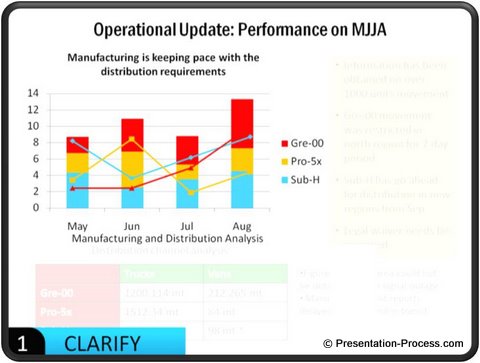
Now the audience know what they need to look for in the information provided. This brings us to the next step…
Step 2: Simplify the information
Once the information that needs to be understood from a particular slide is clear, the next step is to keep the data that supports that. Everything else can be removed or moved to another slide.
In the above example, the table of data and a lot of data don’t support the assertion or clarification. So they can be moved and the slide simplified like this:
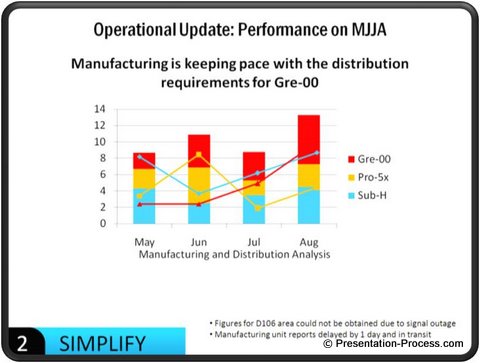
Now there is more space and clarity so that audience don’t feel overwhelmed with information. The source from which the data was obtained or any additional clarifications are better retained – as they are in this slide in small font.
If certain detailed data is required for the audience to understand something, it is better to email it to them or print it out. Remember, that presentation slides are for conveying the bigger picture and idea. Not for showing details.
Simplification adds impact to charts and graphs. The last and final step in slide design for information slides is to…
Step 3: Highlight the key point
This step ensures complete understanding of the audience under 5 seconds. The key point to be noted by the audience is highlighted – obviously.
In the example of the manufacturing unit we have been working on, we use the option of graying out not so important points. This ensures audience eyes are drawn to the key point right away.
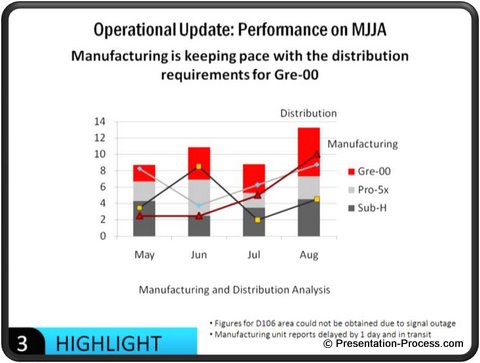
Data can be highlighted in many ways including:
- An arrow pointing to segment
- Dotted lines around the key point
- Graying out unimportant points
- Making the graph or chart form simpler to make only the key point stand out.
You can look at more creative ways to present data in the dedicated segment on data presentation here.
Conclusion about presenting information slides:
Once the slides are created for a presentation, it is extremely critical to go through the slides and focus on slide design based on the type of slide. in this case we have seen a simple 3 step process of clarify, simplify and highlight by which a data presentation can be designed for effectiveness.
