
Bullets to Visuals Examples [Jun Issue #2]
June 13, 2012
Hi,
We have makeover examples this week showing how you can get from text-filled slides to more visual and interesting slides. Here are 4 articles, some new and some old favourites that cover this topic with examples.
Contest on our site – Hurry only 1 week left!
Make over a slide into a visual one and tell us how you did it!
Here is a good contest entry that we have accepted. This can guide you to creating your entry – Contest Entry : The Power of Sharing on Social Media
Last date of entry is 20th June 2012. If you haven’t yet participated, see the rules and find the entry form here >>
Sponsors
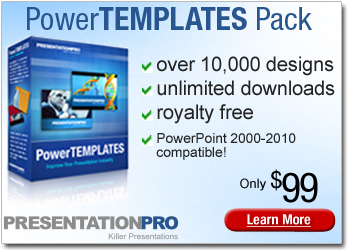 PresentationPRO brings a collection of over 10,000 templates spanning 40 categories for Microsoft® PowerPoint®.
PresentationPRO brings a collection of over 10,000 templates spanning 40 categories for Microsoft® PowerPoint®.
Add a fresh new look to your next PowerPoint presentation with a stunning design from PowerTEMPLATES. These unique designs are royalty free and compatible with PC and Mac.
You can also forward this email to your friends.
If you received this newsletter as a forward, you can register here to receive your weekly updates >>
3 Steps For Information Visualization
Discover 3 steps to better information visualization. Move from the usual text based slides to memorable visual presentations easily.
Presenting Visual Information – PowerPoint Makeover
Present your new concept or idea as Visual information instead of as boring text. See the power of setting the context with a diagram before providing details to your audience.
Visual Presentations – Right and Wrong Way
Presenting visually is not just about cute pictures on your slides. Learn the real difference between ‘beautiful slides’ and ‘effective visual slides’ in a business presentation.
Dont’ Visualize the wrong idea
Many times, when we advocate use of visuals in presentations, the immediate response is “I have been using pictures in my presentations. But I don’t seem to get the results I want”.In every such case the mistake presenters make is ‘using visuals the wrong way’.
Your Comments & Feedback:
You can leave YOUR feedback about this newsletter here>>
Quick Note:
If you don’t see the images in this email, do use the Display Imagesoption in your email setup.
Happy Presenting!

Join 600+ Followers on Twitter: @PresentProcess
Join 15000+ Likes on Facebook:PresentationProcess
Channel On Youtube: PresentationProcess
