Home > Presentation Concepts > Presentation Ideas > PowerPoint Images
In this article, we will discuss the top 5 tips to get the best out of PowerPoint images.
Don’t treat all images in PowerPoint the same way
The kind of treatment should depend on the purpose the image serves on your slide. Placing it the right way makes your presentations look professional.
Here are 5 useful tips to help you get the best out of the images you use in your PowerPoint slides.
Tip 1.Emotional images deserve a full page display
One of the primary purposes of an image in PowerPoint is to trigger emotions. If you want your emotional images to touch the hearts of your audience, let your photos occupy the entire space on your slide. Use very few words as caption to support the feeling. Here is an example:
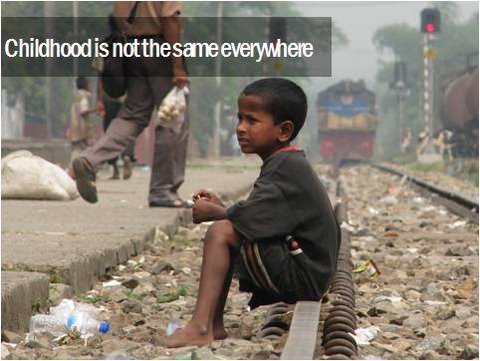
When you use images to trigger emotions keep the following aspects in mind:
- Use high resolution images that can take up the entire space on your slide
- Crop the images if you must, but don’t reshape them by stretching or squeezing photos
- Use contrasting colored font for text. If not possible, use a semitransparent bar to make your text readable
Read More: Using full page images in your presentation
Tip 2. Educational images require clear callouts
Take a look at the following example:

The treatment of this image is quite different from the treatment we gave to the emotional image you saw earlier. Here, our objective in using the image is to educate our audience; not to trigger their emotions.
Here are the points to keep in mind while using images for education:
- As far as possible, choose images that are isolated from the background to minimize distraction for the audience
- Enlarge the image sufficiently so that the finer details of the image are clearly visible for observation
- Create enough space around the image to write clear callouts
Tip 3. Metaphorical images require hints
Here is an example of a metaphorical image:

The burnt out match sticks represent demotivated employees. Unused match stick represents the leader. The positioning of the sticks conveys a leadership message.
Using metaphors and analogies in your slides makes your message memorable.
Here are the points to keep in mind while using images as metaphors:
- Not everyone in your audience understands metaphors immediately. You need to leave clear hints on your slide title to help them get your point.
- If in doubt, write your explanation at the bottom for those who can’t ‘get it’ quickly.
- When you use a metaphor or analogy in your slides, explain the metaphor and show how the idea relates to the point you wish to convey.
- Allow sufficient time for your audience to process your message.
- Don’t clutter your slide with verbose text.
Related: Using Visual Metaphor in PowerPoint
Tip 4. Multiple images require organization
Sometimes you may need to use multiple images on your slides. For example:
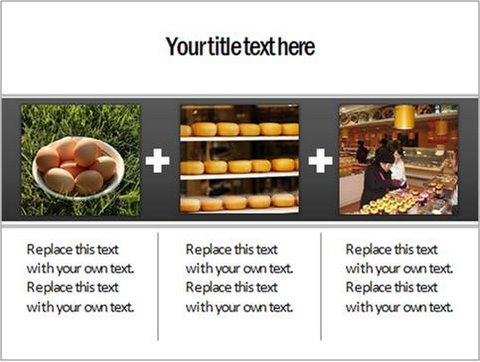
You need to make sure that the text and the images are neatly organized to avoid confusion for the audience.
In the above example, we used a grey background across the 3 photos to indicate they are related. We separated the texts with slight grey line for easy reading. It is these subtle cues that help the audience pick up your message clearly and quickly.
Read More: 5 PowerPoint mistakes to avoid when organizing multiple images on your slides
Tip 5. ‘Showcase’ images require frames
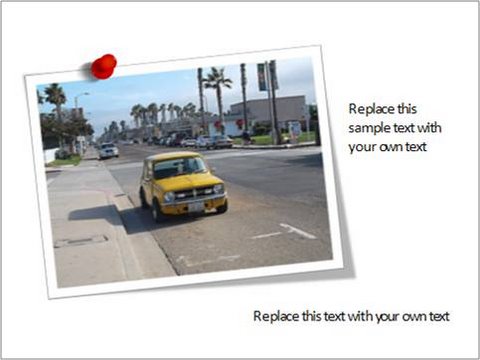
When you use PowerPoint images to showcase a product or a landmark or factory premises it helps to give some simple frames for your pictures. This helps your audience get the feeling of having a visual tour.
Conclusion:
So, the treatment you give your images depends on what you want to convey using those images. Keep the above tips in mind to get the best out of your PowerPoint images.
Another powerful way to communicate your ideas visually is to use high quality PowerPoint diagrams. They are indispensable tools to explain your concepts and ideas clearly.
We recommend you to take a look at our PowerPoint Charts CEO pack. The pack has 750+ high quality PowerPoint diagram templates that are fully editable and elegant.
Just copy paste our diagrams to your slides and make professional presentations instantly.
Related: Create Beautiful Picture Frame with this Tutorial
Return to Top of Top 5 tips for using PowerPoint Images

