Home > All Tutorials > Tutorial Videos> PowerPoint Layering Trick
In this video you will learn a second layering trick in PowerPoint.
When there is a banner created over a picture, the banner overlays the picture. This trick allows you to create a band weaving through the picture.
You can use any picture you like to follow this tutorial. Add a rectangle over the picture to start.
You can find the first layering trick here.
Here is an screenshot of effect that you will can create by learning the trick from this video:
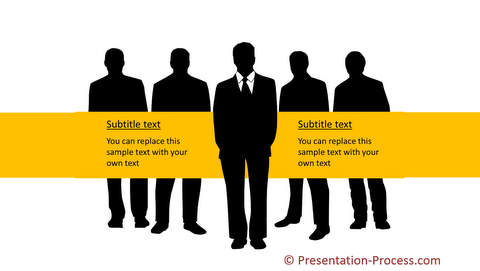
PowerPoint Features used in this video
| Picture Duplicate option | Picture Crop Tool | ||
| Bring to Front option | Align top, center, middle |
PowerPoint Versions in which you can follow this tutorial:
| PowerPoint 2013, 2016, 2019 & Higher | ||
| PowerPoint 2010 | ||
| PowerPoint 2007 |
Click play to view the tutorial:
Find more tricks for layering effects in PowerPoint here.
The PowerPoint templates shown in this video are from:
PowerPoint Charts 2 CEO Pack Bundle
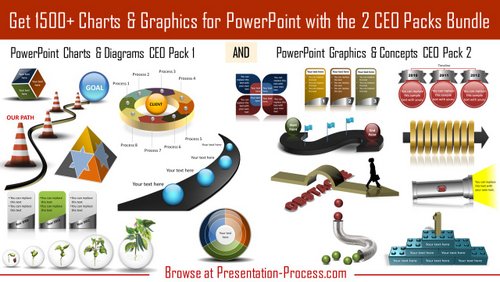
If you liked this tutorial and would like to learn more, please browse through this site. You will find over 350 PowerPoint tutorials and creative ideas for presentations.
Thanks you for watching the video and happy presenting!
Related: Ideas to Showcase Product Images in PowerPoint
