Home > PowerPoint Tutorials > Special Effects > Polaroid Picture Frame
Learn to create a Polaroid frame for pictures in PowerPoint. Follow our simple step by step instructions to create this useful graphic for your business presentations.
The Polaroid picture frame you will learn is:
 Isn’t the graphic beautiful?
Isn’t the graphic beautiful?
You can use the graphic to showcase your images in PowerPoint by changing the black fill with a picture of your choice. Let us see how to create the graphic step by step.
Step 1: Create the basic frame
Draw two rectangles of different sizes using the ‘rectangle’ tool in auto shapes menu. Fill the larger rectangle with white color and the smaller one with black color. Change the outline color of the larger one to grey and remove the outline for the smaller rectangle. Place the smaller rectangle inside the larger one as shown here:

Select the larger rectangle and add outer shadow to get the following result:
 Here is an alternative tutorial to create stack of photos.
Here is an alternative tutorial to create stack of photos.
Step 2: Stack them up
Group the two rectangles and make copies of the group. Stack them one above the other while rotating each piece at a slight angle as shown below:
 Now add sheen to the graphic for a more realistic look:
Now add sheen to the graphic for a more realistic look:
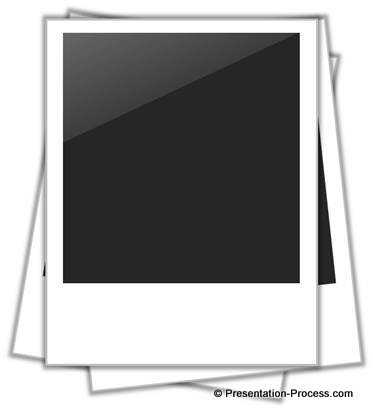 You can follow the link to this tutorial – to learn a simple way to add sheen to shapes.
You can follow the link to this tutorial – to learn a simple way to add sheen to shapes.
Step 3: Add a clip to hold the pictures together
The final step is to add a paper clip to hold the photos together. For this, draw the shape using ‘rounded rectangle’ tool from auto shapes menu. Move the yellow handle to the center to get full curvature on top. Remove the fill color and give a strong color to the shape outline:
 To get the shape of the clip, add a small rectangle at the top left corner. Fill the rectangle with the color of the slide background (in our case – white) and remove outline:
To get the shape of the clip, add a small rectangle at the top left corner. Fill the rectangle with the color of the slide background (in our case – white) and remove outline:
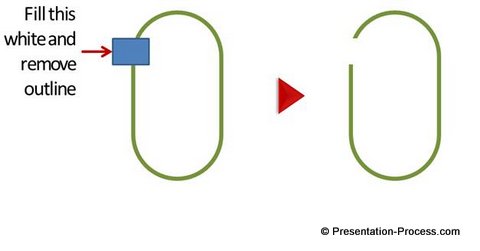 When you place the pin on the top right corner of the stack of photos, the Polaroid picture frame graphic is complete:
When you place the pin on the top right corner of the stack of photos, the Polaroid picture frame graphic is complete:
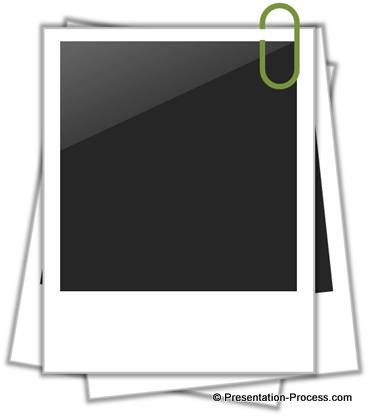 Related: Do More With WMF clipart
Related: Do More With WMF clipart
Variations of picture place holders:
Picture placeholders like the ones you saw above make your business slides look interesting. We wish to show you some variations of picture placeholders taken from our ‘PowerPoint Charts and Diagram Templates Packs for CEOs’. The two CEO packs have more than 1600 premium charts, graphs, diagrams and graphics to help you visualize every business idea imaginable.
Here is an interesting photo frame taken from the pack. You can replace the picture with your own:

You can replace the pictures in this film roll with pictures of your own:

Source: Picture Related Templates from CEO Pack 2
You can replace the picture on this book cover with a picture of your own:
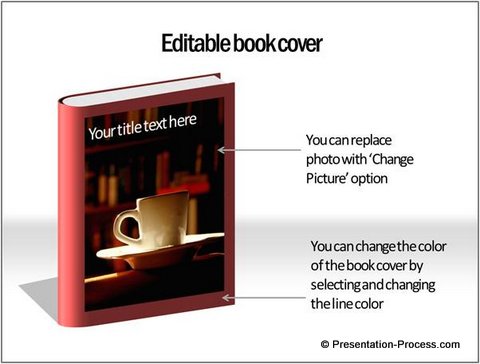 If you were to create these templates on your own you may need to spend a lot of time and effort.
If you were to create these templates on your own you may need to spend a lot of time and effort.
Most business presenters are too busy to spend the time needed to create high quality graphics and diagrams for their presentations. That is why we came up with our PowerPoint Charts and Diagram Templates packs for CEOs.
Using the templates from the CEO packs is extremely easy. Just choose the template that matches your thought. Replace the sample text with your own text and your business slides get ready in no time. Creating professional quality business slides has never been easier. Browse the bundle using the link above.
Related: Merge Images in PowerPoint – like Photoshop
Return to Main PowerPoint Effects Page
Return to Top of Polaroid Picture Frame Page
